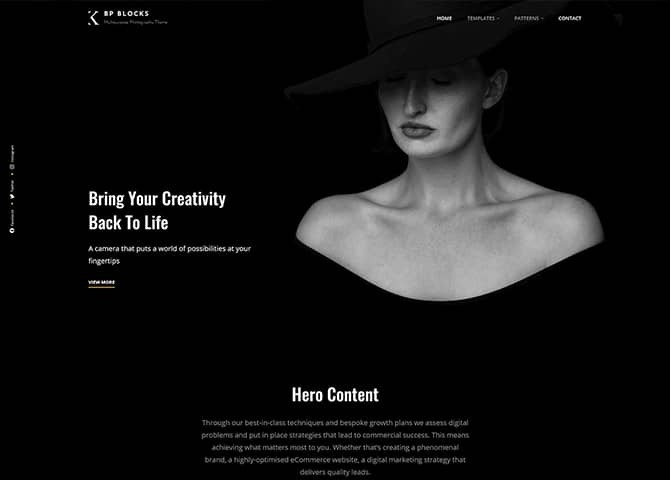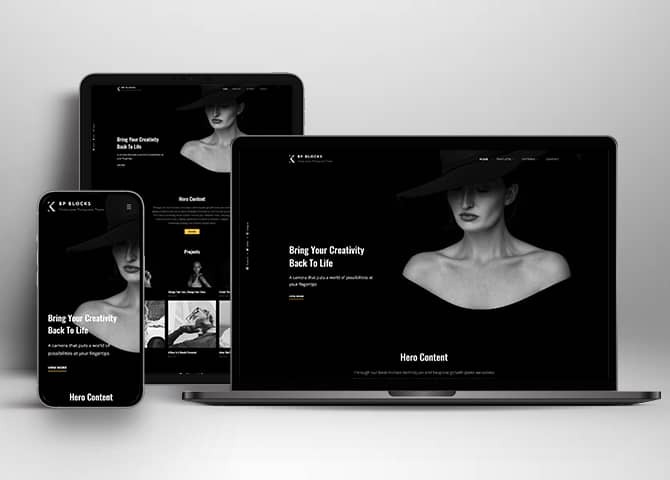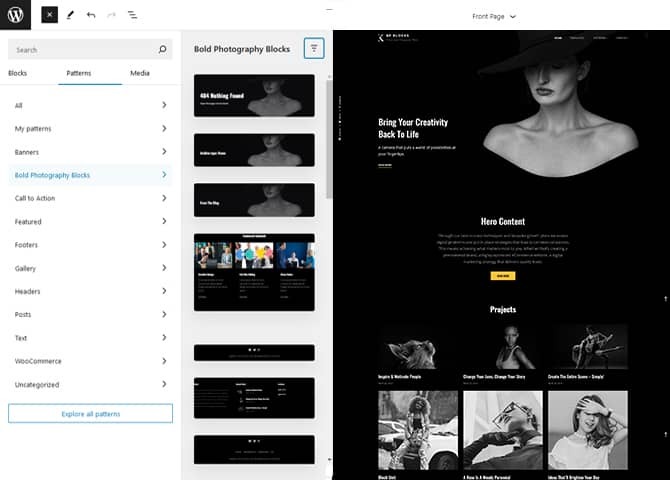Bold Photography Block, a free WordPress theme reimagined for the modern era of block-based editing. Formerly known as Bold Photography, this theme now embraces the versatility and ease of use offered by block editing, allowing you to effortlessly craft stunning websites without any coding knowledge. Bold Photography Block retains its signature dark and bold aesthetic, perfect for showcasing your photography in a striking manner. However, its adaptability extends beyond photography, making it suitable for any type of website where a bold, captivating look is desired. Packed with an array of features, Bold Photography Block empowers you to create immersive online experiences with ease. There are 25 different block patterns, 16 Templates, and 11 Template Parts available in this theme. Some of the block patterns are 404 Header, Archive Header, Blog Header, Featured Content, Footer, Header Media, Hero Content, Portfolio, Post Header, Search Header, Shop Header, Sidebar, Testimonials and many more. All of these features have been carved keeping multipurpose websites in mind but also prioritizing photography websites. Bold Photography Blocks is the ultimate stop if you want a bold website for your creativity. It is a fully responsive and optimized theme for performance and speed.
Features
Responsive Design
One of the key features of our themes is that your website will magically respond and adapt to different screen sizes delivering an optimized design for iPhones, iPads, and other mobile devices. No longer will you need to zoom and scroll around when browsing on your mobile phone.
Incredible Support
We have a great line of support team and support documentation. You do not need to worry about how to use the themes we provide, just refer to our Tech Support segment. Further, if you need to do advanced customization to your website, you can always hire our theme customizer!
Featured Content
Featured Content allows you to highlight your recent & popular posts on your website. It can either be displayed on Homepage or the entire site. You can add your title and sub-title for featured content, select the number of featured content, display Meta, select multiple categories, and enjoy displaying your featured & recent posts.
Hero Content
You can now display the best assets of your website with the Hero Content feature. The feature allows you to highlight the most important content in a fashion that is easily attention-grabbing. You can enable the hero content either on Homepage or the entire site. Hero Content - the easiest way to display your strengths.
WordPress Standard Codes
Our code is secure and optimized. We do proper data validation and sanitization and follow core theme guidelines. Our developers are active contributors to WordPress theme review and WordPress core. Our themes will always be updated as things change in WordPress.
Testimonials
People are always curious about what your goods and services are really like. Since customer testimonials are candid and not by the company promoting the product, they assist in building trust. You can display testimonials on Homepage, the entire site or disable it completely.
Portfolio
Portfolio empowers you to showcase your professional skills and accomplishments to the world at large. Display your Portfolio in an elegant manner on the Homepage/Frontpage, the entire site or you can also disable it completely if you don’t need it. An astounding way to easily display your experience, skills, talent, and expertise.
Sections Sorter
Sections Sorter allows you to organize various sections on your website by manually sorting them. Simply drag and drop the sections to your desired position and display them orderly.The cool feature in this option is that you can not only rearrange the order but also can quickly edit those sections from Sections Sorter option if you want any changes.
Footer Editor
Footer Editor Options enables you to edit the content of the footer easily. You can either add HTML, plain text, or custom shortcodes which will be inserted into your theme automatically. You can use shortcodes like [the-year], [site-link] and [privacy-policy-link] for the current year, site link and privacy policy link respectively.
Full Site Editing
Customize your whole website design directly from the Front-End and build something magical. Change your site layout and add blocks/patterns directly on the site whilst working on the page content. Super easy to create dynamic content!
Multiple Block Patterns
Comes with a collection of predefined block design layouts, available from the patterns tab of the block inserter. Create an elegant layout that combines different blocks. Build Gracefully!
More Features
- Responsive Design
- Page Templates
- Featured Thumbnail
- Threaded Comments
- Dropdown Menu
- Gravatar Ready
- Localized for translations
- Custom Menu
- Custom Footer
- Custom Layout
- Custom CSS
- Support
- Hero Content
- Portfolio
- Testimonials
- Full Site Editing
- Block Based Theme
- Site Editor
- Patterns
- Blocks
- Template Editing
Free Vs Pro (Premium)
| Free | Features | Pro (Premium) |
|---|---|---|
| Responsive Design | ||
| Super Easy Setup | ||
| Browse Style and Demo: BP Blocks Light | ||
| Color Options | ||
| Case Study (Block) | ||
| Skills Bar (Block) | ||
| Masonry (Block) | ||
| Popup Video (Block) | ||
| Header Search (Block) | ||
| Header Social (Block) | ||
| Icons (Block) | ||
| Date (Block) | ||
| Slider (Block) | ||
| Tabs (Block) | ||
| Accordion (Block) | ||
| Countdown (Block) | ||
| Playlist (Block) | ||
| 404 Header | ||
| Archive Header | ||
| Blog Header | ||
| Case Study | ||
| Contact Default | ||
| Contact | ||
| Call to Action | ||
| Featured Content Default | ||
| Featured Content Two | ||
| Featured Content | ||
| Featured Slider | ||
| Featured Video | ||
| Floating Social | ||
| Footer Default | ||
| Footer Four Columns Default | ||
| Footer Four Columns | ||
| Footer Three Columns | ||
| Footer | ||
| Gallery | ||
| Header Media | ||
| Header Top | ||
| Header With Banner | ||
| Header With Cart | ||
| Header With Search | ||
| Header | ||
| Hero Content Default | ||
| Hero Content With Accordion | ||
| Hero Content | ||
| Hidden 404 | ||
| Hidden Archive | ||
| Hidden Blog | ||
| Hidden Post | ||
| Hidden Search | ||
| How it Works | ||
| Logo | ||
| Portfolio Cover | ||
| Portfolio With Category Cover | ||
| Portfolio With Category | ||
| Portfolio | ||
| Post Header | ||
| Pricing | ||
| Product Category | ||
| Product Reviews | ||
| Products On Sale | ||
| Products Recent | ||
| Products Top Rated | ||
| Promotional Contact | ||
| Quick Contact Form | ||
| Quick Contact | ||
| Recent Blog Posts | ||
| Search Header | ||
| Services Default | ||
| Services Two | ||
| Services | ||
| Shop Header | ||
| Sidebar Products | ||
| Sidebar | ||
| Stats Default | ||
| Stats Two | ||
| Stats With Bgimg | ||
| Stats | ||
| Subscribe | ||
| Team Default | ||
| Team Two | ||
| Team | ||
| Testimonial Default | ||
| Testimonials | ||
| Woocommerce Features | ||
| Template: Archive Product Full Width | ||
| Template: Archive Product Sidebar on Left | ||
| Template: Archive Product Sidebar on Right | ||
| Template: Blog No Sidebar Full Width | ||
| Template: Blog No Sidebar | ||
| Template: Blog Sidebar on Left | ||
| Template: Blog Sidebar on Right | ||
| Template: Single Page No Sidebar Full Width | ||
| Template: Single Page No Sidebar | ||
| Template: Single Page Sidebar On Left | ||
| Template: Single Post No Sidebar Full Width | ||
| Template: Single Post No Sidebar | ||
| Template: Single Post Sidebar On Left | ||
| Parts: Floating Social | ||
| Parts: Footer Default | ||
| Parts: Footer Four Columns | ||
| Parts: Footer Three Columns | ||
| Parts: Footer | ||
| Parts: Header Top | ||
| Parts: Header With Banner | ||
| Parts: Header With Cart | ||
| Parts: Header With Header Top | ||
| Parts: Header With Search | ||
| Parts: Header |
Theme Instructions
Installation
You can download Bold Photography Blocks free theme through Dashboard > Appearance > Themes > Add New > Bold Photography Blocks. Simply click on the ‘Install’ button and wait for a few seconds to ‘Activate’ the theme.
Frequently Asked Question
Before starting please visit our Frequently Asked Question link, to know more about Full Site Editing Themes
Inserting/Adding Bold Photography Blocks Patterns
Dashboard >> Editor >> ‘+’ Toolbar (Top Left) >> Patterns >> Select PawsCentral from the dropdown menu >> Add/Insert PawsCentral Patterns accordingly
Editing Pattern Content
First, click on the pattern content you wish to edit/customize
You can select the section/content in three ways
- Clicking on the section itself
- List View
- Footer Interface Bar
Once the section is selected you can edit its content or if you want to customize the section’ properties/options, click the three dots and select your desired action. Duplicate, Remove, Copy or Add desired section before or after the current section.
How to work with Bold Photography Blocks – Blocks and Patterns?
After opening site editor, there are 3 ways you can add Blocks and Pattern in you website:
There are three ways to add a block and patterns using the Block Inserter (+) icon.
- Click on the Block and pattern inserter (+) icon in the top toolbar and Click on Patterns. Browse the Patterns and select the one that you like to add.
- Click on the Block and pattern inserter (+) icon to the right of an empty block, after that Click on the Browse All button, and finally Click on Patterns. Browse the Patterns and select the one that you like to add.
- Click on the Block and pattern inserter (+) icon in between blocks, after that Click on the Browse All button, and finally Click on Patterns. Browse the Patterns and select the one that you like to add.
Once the section is selected you can edit its content or if you want to customize the section’ properties/options, click the three dots and select your desired action. Duplicate, Remove, Copy or Add desired section before or after the current section.
Go to this link to know more about adding blocks and patterns
List of Pattern supported by Bold Photography Blocks
There are 25 patterns supported by Bold Photography Blocks
- 404 Header
- Archive Header
- Blog Header
- Featured Content Default
- Floating Social
- Footer Default
- Footer Four Columns Default
- Footer
- Header Media
- Header With Banner
- Header
- Hero Content Default
- Hidden 404
- Hidden Archive
- Hidden Blog
- Hidden Post
- Hidden Search
- Portfolio
- Post Header
- Recent Blog Posts
- Search Header
- Shop Header
- Sidebar Products
- Sidebar
- Testimonials
WooCommerce Block supported patterns
Bold Photography supports WooCommerce Blocks. You will have to install and activate WooCommerce Plugin to use these pattern. You can add Featured Products in these patterns.
Here are the patterns that supports WooCommerce Blocks:
- Shop Header
- Sidebar Products
Further instruction about WooCommerce Block supported patterns are below
How to add WooCommerce products category to the pattern?
Bold Photography supports WooCommerce blocks, in the above mentioned pattern you can add the products category and descriptions along with button that redirects to the products.
After activating theme, by default few patterns that supports WooCommerce will be activated. You can choose WooCommerce Featured product patterns directly from the pattern.
Here is how you display featured category to the pattern:
- Drag and drop the pattern you want to add in the section or click on “+” Sign and add desired pattern
- After adding WooCommerce supported pattern you will find “Featured Category” option you can search the category of the product you want to display and add
- Finally click on done and Save changes
Sidebar Product
Sidebar Product pattern allows you to select and display product category along with the list of category in sidebar.
- Click on “+” sign on the top bar to display Blocks and Pattern, Click on Pattern
- Select “PawsCentral” to see list of pattern provided by Bold Photography Blocks
- Scroll down and to find “Sidebar Product”, click to add Sidebar Products on your website or drag and drop
- Finally, click Save to save changes
Header Patterns
There are different headers provided by Bold Photography Blocks. Here are the list of headers. You can choose header according to your need.
- Header
- Header Media
- Header With Banner
- 404 Header
- Archive Header
- Blog Header
- Post Header
- Search Header
- Shop Header
Here is how you add header to website:
- Click on “+” sign on block pattern tab to display Blocks and Pattern, Click on Pattern
- Click select “Bold Photography Blocks” to see list of pattern provided by Bold Photography Blocks
- Scroll down to find 8 different type of header(mentioned above), click to add desired header or drag and drop
- After adding header, Click on Top left setting icon there you can edit the sections
- Edit Header Accordingly you can add, images, text, cover and so on
- Finally, click “Save” to save changes
Footer Four Columns Default
The Footer Four Columns Default pattern allows you to insert a section that you can display right above your default footer. In the pattern, by default, there are four columns and you can use the columns to add quick information and also your contact info including your social icons.
- Click on “+” sign on the top bar to display Blocks and Pattern, Click on Pattern
- Select “Bold Photography Blocks” to see list of pattern provided by Bold Photography Blocks
- Scroll down and to find “Footer Four Columns Default”, click to add Footer Four Columns Default on your website or drag and drop
- Edit Footer Four Columns Default accordingly by changing text, social links, add recent posts
- For advanced setting click on setting button on top right, there you can change columns, typography, color and so on
- Finally click Save, to save changes
Templates in Bold Photography Blocks
You can find 19 Templates provided by our Bold Photography Blocks theme. You can customize these templates if you feel like changing anything on a certain template and wish to see those changes across your site.
- All Archives
- Archive Product
- Blank
- Blog Home
- Cart
- Checkout
- Front Page
- Index
- Page: 404
- Pages
- Product Search Results
- Products By Attribute
- Products By Category
- Products By Tag
- Search Results
- Single Page (No Sidebar Full Width)
- Single Post (No Sidebar Full Width)
- Single Posts
- Single Product
Template Parts in Bold Photography Blocks
There are 11 Template Parts in Bold Photography Blocks.
- Header Top
- Page Content
- AllProducts
- Floating Social
- Post Content
- Header (With Banner)
- Footer
- Footer Default
- Sidebar
- Sidebar Products
- Header
Change Log
1.2 (Released: May 12, 2025)
- Updated: Floating social position
- Updated: WordPress 6.8 ready
1.1 (Released: April 07, 2025)
- Added: Order confirmation template
- Bug Fixed: Header top unnecessary pattern deleted
- Bug Fixed: WooCommerce quantity input in single product page
- Bug Fixed: WooCommerce filter by size and color
- Bug Fixed: WooCommerce cart/checkout templates
- Updated: WooCommerce styles
- Updated: Header template
- Updated: Size of mini cart and customer account icons
- Updated: WordPress 6.7 ready
1.0.5 (Released: September 18, 2024)
- Bug Fixed: Search design
- Bug Fixed: Customer Account icon design
1.0.4 (Released: August 25, 2024)
- Big Fixed: Text-domain issue
1.0.3 (Released: August 25, 2024)
- Updated: Admin notice
1.0.2 (Released: August 23, 2024)
- Updated: Pro theme URL
1.0.1 (Released: August 02, 2024)
- Big Fixed: Text-domain issue
- Updated: WordPress 6.6 ready
1.0 (Released: May 16, 2024)
- Initial Release