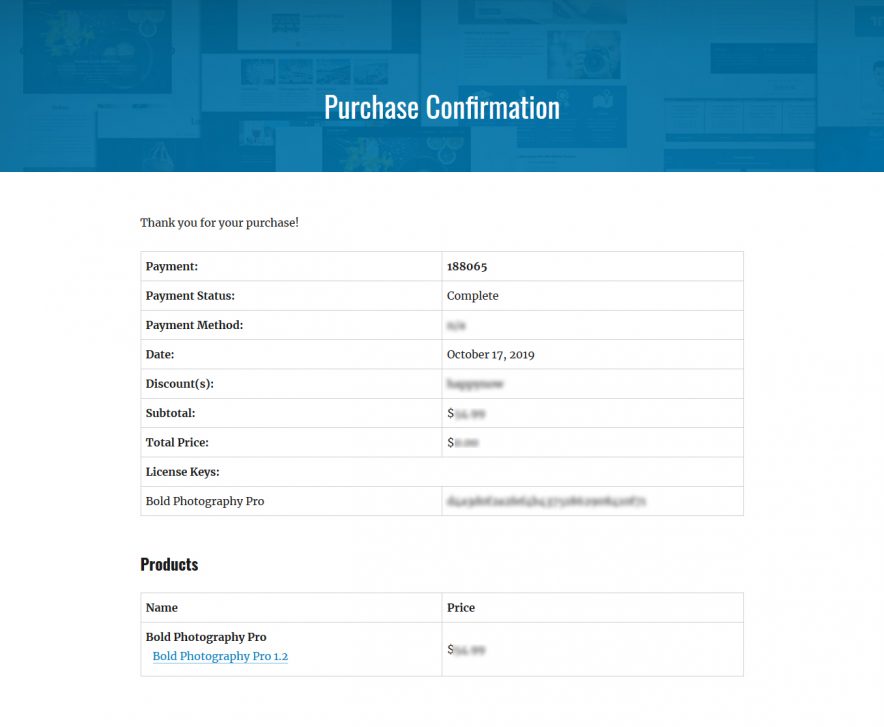There are two ways you can update your theme: (A) ONE CLICK UPDATE and (B) MANUAL UPDATE.
A. ONE CLICK UPDATE
Themes now can be updated by adding License Key. After purchasing the theme, you will get a license key in your email. Also, you will find the license key in the “View Details and Downloads” section on My Account page
Note: License key is only valid for 1 year of purchase. You can check the status of your license key from My Account page
Follow these steps to your theme:
- Go to “Appearance => About Theme”
- Click on the License tab
- Add the License key under the “License Key” section
- Click on the “Save Changes” and “Activate License” buttons
Note:
- All our premium themes come with 1 year of update subscription. So, if you do not have an active subscription, then renew your subscription to get your license key.
- You can use the provided License Key to add a one-click theme update for only one site. For multiple sites, you will have to purchase them individually or update them individually using manual updates.
- This system was implemented in our themes in November 2019. So, if you are using an older version of the theme which was released before that then first you need to follow MANUAL UPDATE, and then for next time you can update using ONE CLICK UPDATE.
If you get any problems with automatic updates please feel free to contact our support forum
B. MANUAL UPDATE
I. UPDATING THEME BY UPLOADING ZIP FILE
Starting in WordPress 5.5, it will be possible to update a plugin or theme by uploading a ZIP file. After uploading the ZIP file, a comparison table will be displayed to the user, detailing the differences between the uploaded ZIP and the version of the theme currently installed.
- Go to your member My-Account page and then on the Download Section, click on the File name to download your theme zip file
- Note: Some modern browser like Safari has an auto zip extractor and will extract the zip file as soon as you download the zip file. In this case, open Safari and go to “Safari => Preferences” and in the “General” tab, uncheck Open “safe” files after downloading. This will stop Safari from automatically unzipping the files and then you can download the zip file
- Log in to the WordPress Administration Panel
-
Go to “Appearance => Themes => Add New”
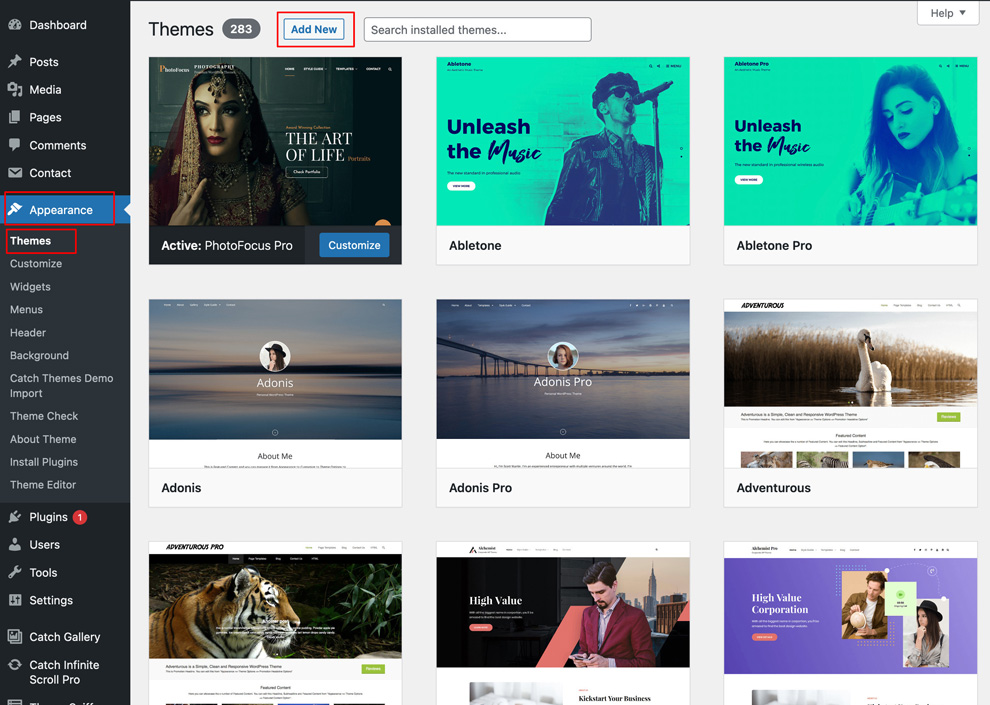
-
Click on “Upload Theme” and Browse the downloaded .zip file from the desktop where you have it downloaded and click on “Install Now” button to start the installation process.
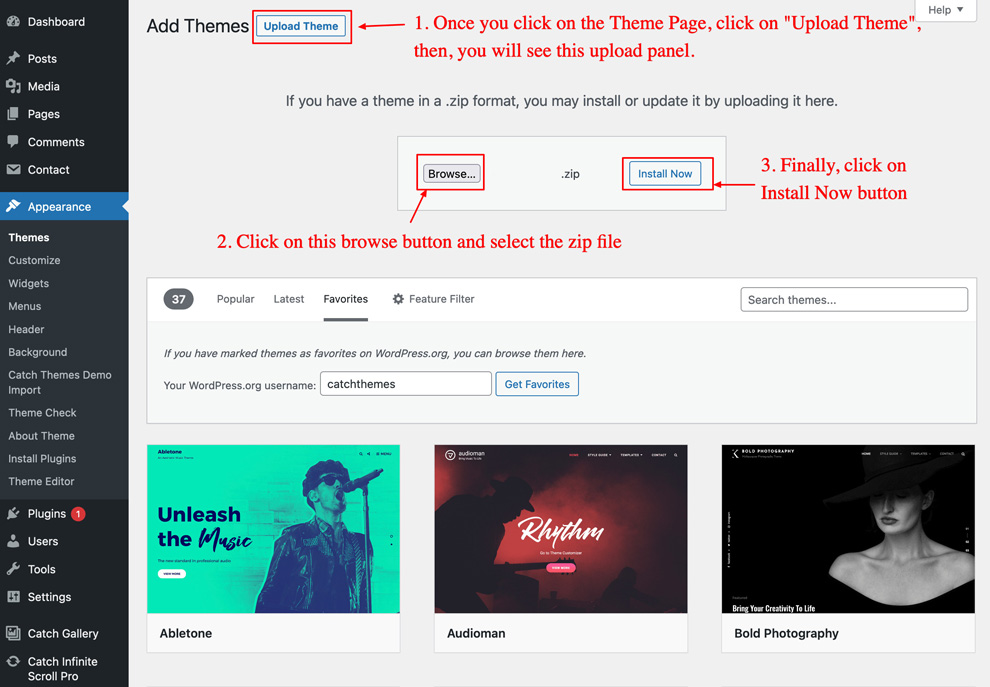
-
Finally click on “Replace current with the uploaded
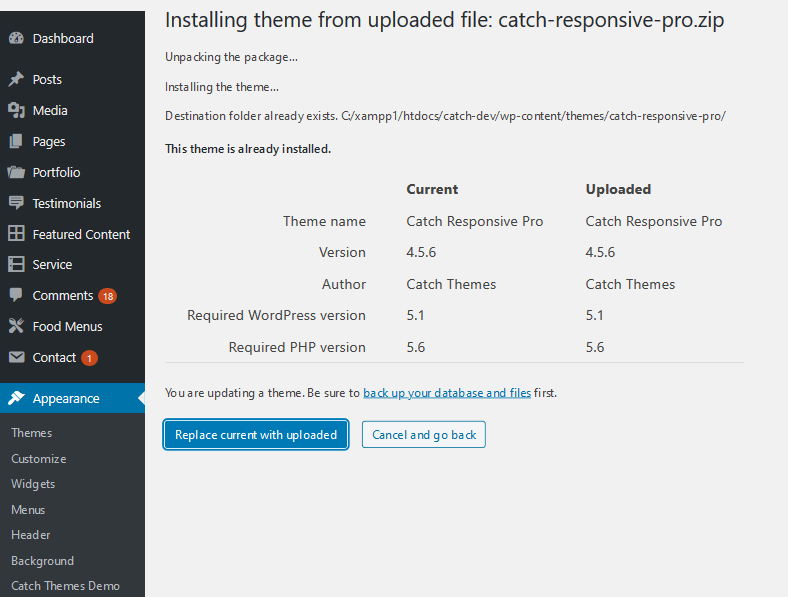
- Login to your WordPress Administration Panel.
- Go to “Plugins => Add New” and in the Search Bar, just search for “Catch Web Tools” and it will show you the “Catch Web Tools” plugin. From there, just click on the “Install Now” button and then “Activate” it.
- Now, once the Catch Web Tools plugin has been activated. Go to “Catch Web Tools => Dashboard”, where you will see a list of modules that you can activate as per your need. But for updating you just need to activate the “Catch Updater” module. So, just click on the “Activate” button in Catch Updater box.
- Installing “Catch Web Tools” plugin and activating the “Catch Updater” module is needed only one time. Once this is activated, you can skip these steps for next time and only follow the following steps.
- Download your theme zip file from your Catch Themes member My-Account to your Desktop. Just for your note, some modern browser like Safari has auto zip extractor and will extract the zip file as soon as you download the zip file. In this case, open Safari and go to “Safari => Preferences” and in the “General” tab, uncheck Open “safe” files after downloading. This will stop Safari from automatically unzipping the files and then you can download the zip file.
- Then go back to your WordPress Administration Panel and go to “Appearance => Themes => Add New”.
- Click on “Upload Theme” and Browse the downloaded file theme zip file from the desktop where you have downloaded it.
- Click “Install Now” and it will update to the latest version. It also creates a backup of your existing theme in Media Library
- Download the latest version of theme from your Catch Themes member My-Account to your Desktop
- Unzip zip file to your Desktop
- Using an FTP client to access your host web server, go to /wp-content/themes/ and upload your new copy of Pro Theme which shall replace the old files
If your WordPress version is less than 5.5 please use one of the option below:
II. Updating Theme Using Catch Web Tools Plugin
You can update Themes directly from the Administration Panel using Catch Web Tools plugin. Click here to read details about Catch Web Tools plugin. Let’s follow the steps below:
You can go through the YouTube video for Catch Updater
iii. Updating Theme Using FTP
To update the Theme through FTP, follow these basic steps: