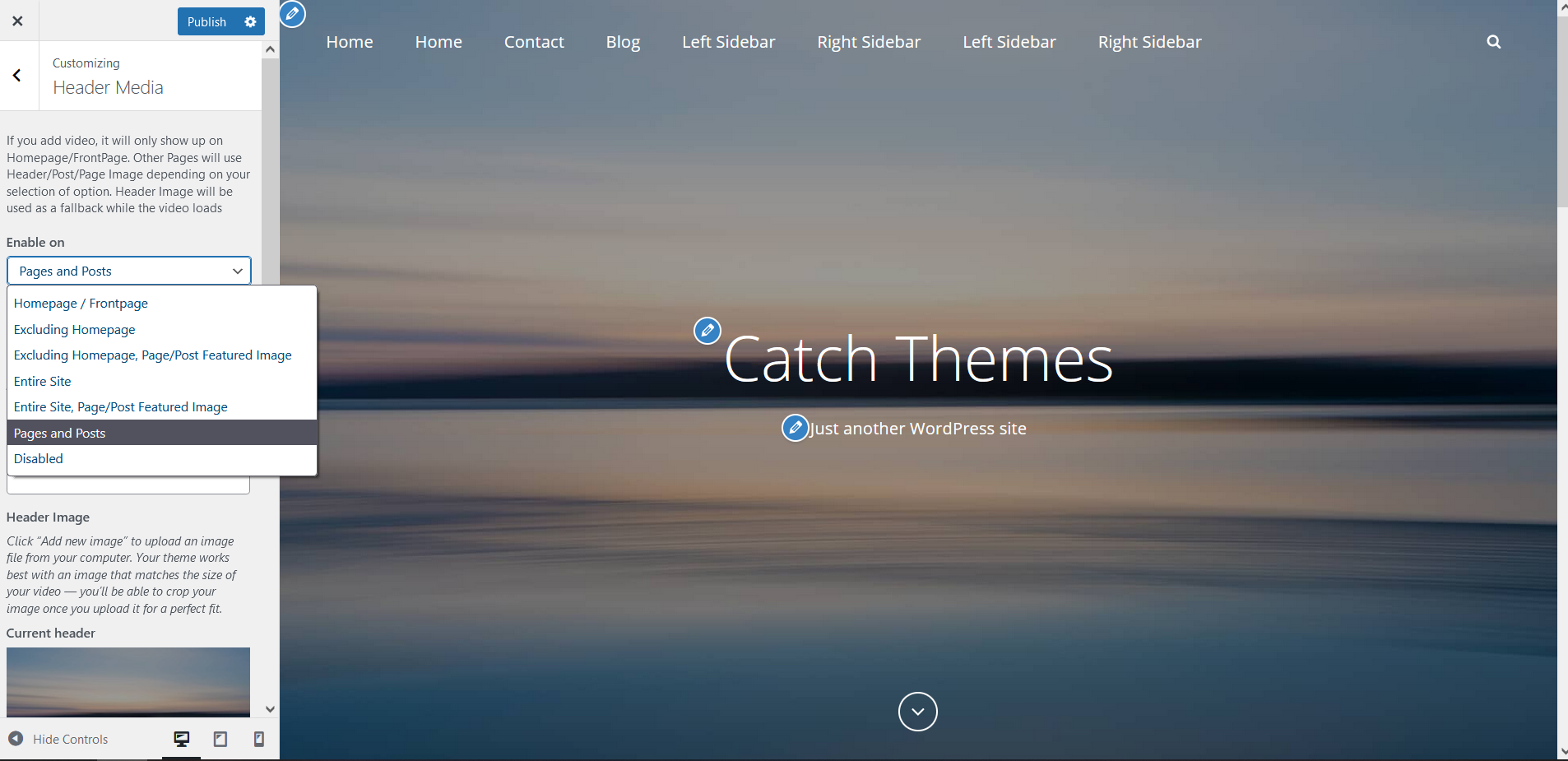
Note: Screenshot is only for reference, options may differ according to used themes
Custom Header Image is different from site logo. It’s a large global image in the header to obtain a much more personalized look and feel. To add header image, you need to go to “Appearance => Customize => Header Media =>Header Image”. Here, you can add/change/hide Header Image, select option to Enable Featured Header Image on, Size and add in links and alt tag as per your website need.
Options to Enable Header Featured Image
When you are in “Appearance => Customize => Header Media => Header Image”, you will see option “Enable Featured Header Image on”. There are 7 options, which gives you flexibility to add Header Image as per your website need.
Option 1: Homepage/Frontpage
This option will show header image in Homepage/Frontpage only.
Option 2: Excluding Homepage
This option will show header image throughout the site, excluding Homepage.
Option 3: Excluding Homepage, Page/Post Featured Image
This option will show header image throughout the site excluding Homepage. But in Page/Post, your header image will be replaced by Featured Image.
Option 4: Entire Site
This option will show header image throughout the site.
Option 5: Entire Site, Page/Post Featured Image
This option will show header image throughout the site. But in Page/Post, your header image will be replaced by Featured Image.
Option 6: Page and Post
This option will show Header Image in Page and Post only. But in Page/Post, your header image will be replaced by Featured Image.
Option 7: Disable
This option will disable Header Image completely.
