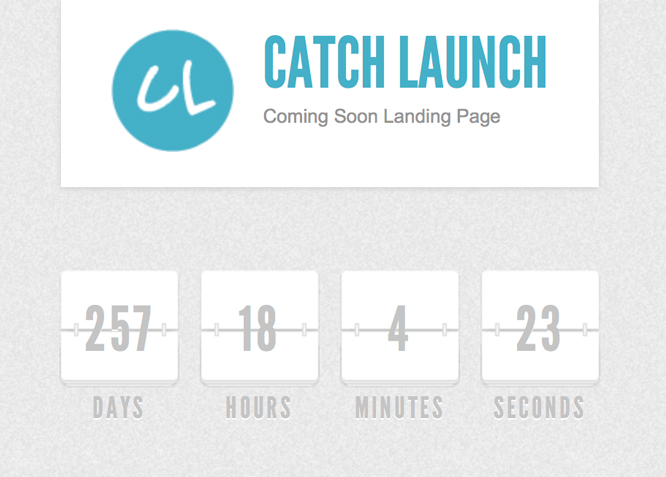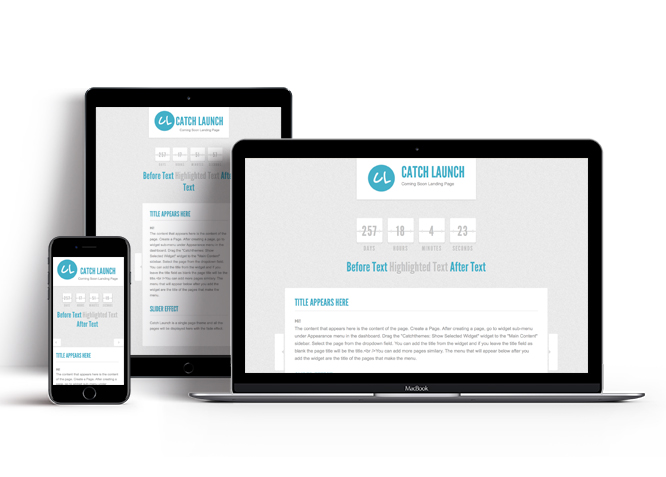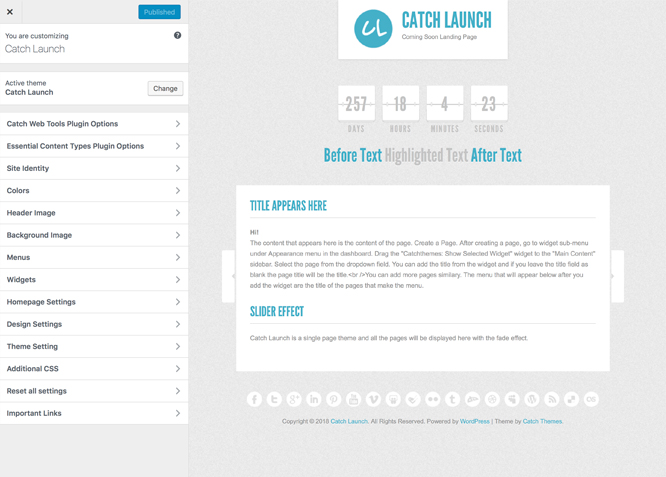#How to install theme?
Go to this link
#How to update theme to the latest version?
Go to this link
#Regenerate Thumbnails
For regenerate thumbnails got to this link
#How to enable/disable Site Title and Tagline
Go to this link
#How to add Site Icon (Favicon/Web Clip Icon)?
Go to this link
#Color
Go to this link
Catch Launch Pro offers exciting Menu Options! This theme supports and recommends using “Custom Menus”. You can create Custom Menu through “Appearance => Menus” from your WordPress Dashboard.
Select Menu Locations
You assign it either from “Appearance => Customize => Menus => Manage Location” or from “Appearance => Menus => Manage Location”
Select your Custom Menu as Primary Menu to display it as the Main Menu, which will replace the default Page Menu
#Design Settings
Under design option you can find Formatting Options inside design setting
#How to edit Formatting Options?
Go to Design Options => Formatting Options
Option to change font sizes sections, change as per your need
Finally, save and publish
#Theme Setting
Under Theme Setting option you will find Feed Redirect, Countdown Options and Footer Editor Options
- Go to “Appearance => Customize => Theme Setting => Feed Redirect”
- Under “Feed Redirect url” add the URL
- Finally, Save and Publish
#How to add Countdown Option?
- Go to “Appearance => Customize => Theme Setting => Feed Redirect”
- Under “Completion Date” add time and date according to timezone set in the WordPress Settings
- Option to add “Hours Before Launch Time” to activate email notification
- Further option to change “Text Below Countdown”
- Finally, Save and Publish
- Go to “Appearance => Customize => Theme Setting => Footer Editor Options”
- Under “Footer Editor” You can add custom HTML and/or shortcodes, which will be automatically inserted into your theme. Some shorcodes: [the-year], [site-link], [wp-link], [ct-link] for current year, your site link, wordpress site link and catchthemes site link respectively.
- Check option “Reset Footer” to reset to default
- Finally, Save and Publish
#Additional CSS
You can add your custom CSS that will overwrite the theme CSS for further design customization through “Appearance => Customize => Additional CSS”, in your WordPress Dashboard.
Note: If you are doing heavy customization and adding lot of custom css then we recommended to build Child Theme and add it in your child theme style.css file. Read More about child theme…