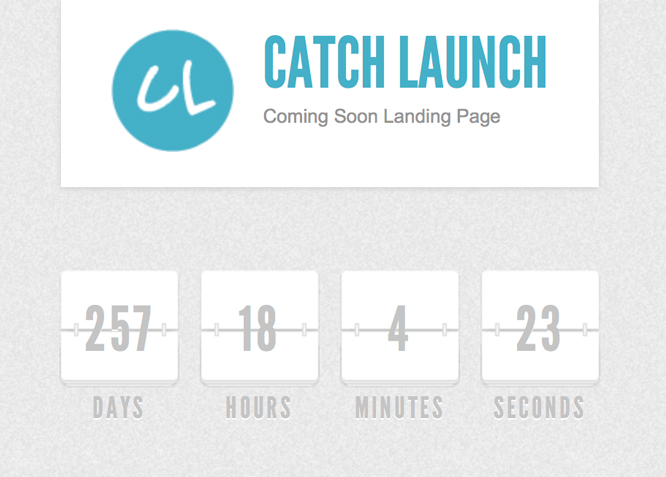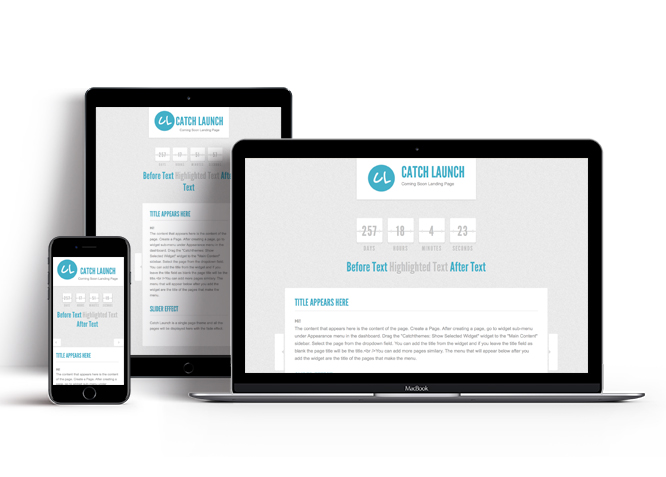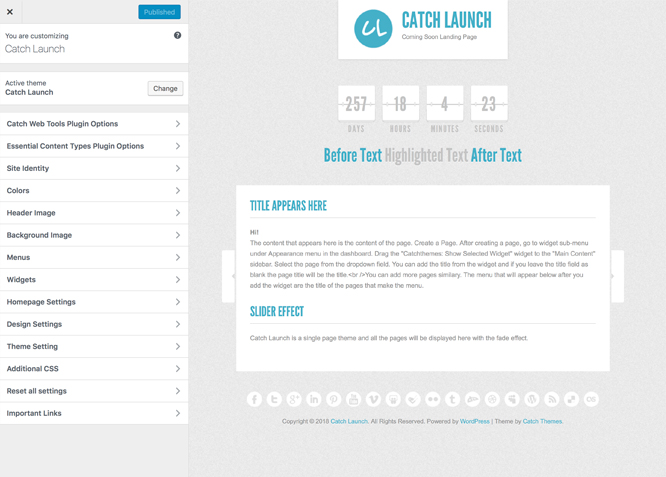Catch Launch is a minimalistic responsive WordPress Theme compatible on an array of browsers and mobile devices. This theme is perfect if you have a website in development and you simply need to let your visitors know how to get in touch with you or provide a countdown to when exactly your site will launch. It comes with a lot of handy options like our other themes. A unique feature of this theme however is the launch counter and a simple drag and drop widget for adding content. For more details, check our Theme Instructions.
Features
Theme Options
The most powerful feature of Catch Themes is its Theme Options which will allow you to easily customize your website with clicks. So, now you no longer need to be a designer or a programmer to build customized websites. Theme Options allow you to toggle on and off features, adjust layouts, change colors, fonts, logo, favicon, background, add social links and custom CSS.
Responsive Design
One of the key features of our themes is that your website will magically respond and adapt to different screen sizes delivering an optimized design for iPhones, iPads, and other mobile devices. No longer will you need to zoom and scroll around when browsing on your mobile phone.
Webmaster Tools
Webmaster Tools option helps you to minutely manage your site. Firstly, it helps to verify the site in Google, Yahoo and Bing. Additionally, whether it is something like site optimization, keeping track of your site traffic or overseeing and altering your display settings, you can call the shots for you site through Webmaster tools. These tools also allow you to add to your site Header and Footer Scripts like Google Analytics, Site Stats, Facebook, twitter and much more.
Custom Widgets
Our themes have widgetized areas commonly known as sidebar. Here, you can add up various widgets and customize their display to satisfy your unique needs.
Incredible Support
We have a great line of support team and support documentation. You do not need to worry about how to use the themes we provide, just refer to our Tech Support segment. Further, if you need to do advanced customization to your website, you can always hire our theme customizer!
Footer Editor
Footer Editor Options enables you to edit the content of the footer easily. You can either add HTML, plain text, or custom shortcodes which will be inserted into your theme automatically. You can use shortcodes like [the-year], [site-link] and [privacy-policy-link] for the current year, site link and privacy policy link respectively.
More Features
- Theme Options
- Responsive Design
- Webmaster Tools
- Color Options
- Featured Thumbnail
- Feed Redirect
- Gravatar Ready
- Localized for translations
- Custom Favicon
- Custom Menu
- Custom Footer
- Custom Background
- Custom Layout
- Custom Widget
- Custom Fonts
- Custom Shortcodes
- Custom CSS
Theme Instructions
#How to install theme?
Go to this link
#How to update theme to the latest version?
Go to this link
#Regenerate Thumbnails
For regenerate thumbnails got to this link
#How to enable/disable Site Title and Tagline
Go to this link
#How to add Site Icon (Favicon/Web Clip Icon)?
Go to this link
#Color
Go to this link
#Menus
Catch Launch Pro offers exciting Menu Options! This theme supports and recommends using “Custom Menus”. You can create Custom Menu through “Appearance => Menus” from your WordPress Dashboard.
Select Menu Locations
You assign it either from “Appearance => Customize => Menus => Manage Location” or from “Appearance => Menus => Manage Location”
Select your Custom Menu as Primary Menu to display it as the Main Menu, which will replace the default Page Menu
#Design Settings
Under design option you can find Formatting Options inside design setting
#How to edit Formatting Options?
- Go to Design Options => Formatting Options
- Option to change font sizes sections, change as per your need
- Finally, save and publish
#Theme Setting
Under Theme Setting option you will find Feed Redirect, Countdown Options and Footer Editor Options
#How to add Feed Redirect?
- Go to “Appearance => Customize => Theme Setting => Feed Redirect”
- Under “Feed Redirect url” add the URL
- Finally, Save and Publish
#How to add Countdown Option?
- Go to “Appearance => Customize => Theme Setting => Feed Redirect”
- Under “Completion Date” add time and date according to timezone set in the WordPress Settings
- Option to add “Hours Before Launch Time” to activate email notification
- Further option to change “Text Below Countdown”
- Finally, Save and Publish
#How to edit Footer Content?
- Go to “Appearance => Customize => Theme Setting => Footer Editor Options”
- Under “Footer Editor” You can add custom HTML and/or shortcodes, which will be automatically inserted into your theme. Some shorcodes: [the-year], [site-link], [wp-link], [ct-link] for current year, your site link, wordpress site link and catchthemes site link respectively.
- Check option “Reset Footer” to reset to default
- Finally, Save and Publish
#Additional CSS
You can add your custom CSS that will overwrite the theme CSS for further design customization through “Appearance => Customize => Additional CSS”, in your WordPress Dashboard.
Note: If you are doing heavy customization and adding lot of custom css then we recommended to build Child Theme and add it in your child theme style.css file. Read More about child theme…
Change Log
1.5.1 (Released: December 22, 2025)
- Bug Fixed: Deprecated Function WP_Dependencies-add_data() warning after WordPress update 6.9
- Bug Fixed: Slider script background color
- Bug Fixed: Theme updater deprecation notice in PHP 8.1
- Removed: Unnecessary js files * Updated: WordPress 6.9 ready
1.5 (Released: November 09, 2020)
- Bug Fixed: add_menu_page() parameters issue
- Bug Fixed: JS depreciated issue on slider custom script
- Updated: Updater support for child theme
1.4 (Released: October 22, 2019)
- Added: About page
- Added: Automatic Update using license key
- Added: Support for wp_body_open action
1.3.1 (Released: December 28, 2018)
- Bug Fixed: Fatal errors on class on customizer
1.3 (Released: December 26, 2018)
- Added: comment-reply script enqueue
- Removed: Header Image removed old WP version compatibility codes
- Removed: Custom CSS code
- Removed: Depreciated tags blue, white, gray, light, dark, flexible-width
- Updated: Content Width implementation code
- Updated: HTML5 shiv code
- Updated: Prefixes in functions and files
- Updated: Readme file as per the new requirement
1.2.1 (Released: March 06, 2018)
- Added: catch-launch.pot file
- Code Optimization
- Enhanced Security: Replaced wp_filter_post_kses with wp_kses_post
- Updated: Changelog format
1.2 (Released: June 08, 2017)
- Bug Fixed: Reset Options in customizer updated
- Compatible with WordPress 4.8
- Removed: Custom Favicon and WebClip icon Support
- Updated: Custom CSS to Additional CSS( Core Support ) for WP version 4.7
1.1 (Released: December 06, 2016)
- Added: Theme Options to Customizer
- Added: add_theme_support( "title-tag" )
- Bug Fixed: Removed all closing ?> tags where not necessary (White space issue)
- Enhanced google font delivery
- Optimized Custom CSS Style Delivery to work with customizer
- Removed unnecessary functions
- Removed shortcodes
- Replaced file_get_contents, curl_init and curl_exec with WP_Filesystem methods
- Replaced add_dashboard_page with add_theme_page()
- Replaced get_current_theme() deprecated since version 3.4 with wp_get_theme()
- Replaced add_submenu_page() with and add_menu_page() add_theme_page()
- Replaced add_custom_image_header() deprecated since version 3.4 with add_theme_support( 'custom-header', $args )
- Replaced add_custom_background() deprecated since version 3.4 with add_theme_support( 'custom-background', $args )
- Replaced get_bloginfo( template_url ) with get_template_directory_uri()
- Updated: Main stylesheed added via hook(previously added directly to header.php)
- Replaced '|' with '%7c' for accessibility in google font load
1.0 (Released: December 05, 2016)
- Initial release
Satisfaction Guarantee
We make sure our customers are fully satisfied with our WordPress themes and meet their expectations. If you are not satisfied with your purchase, you are entitled to our 30-Day 100% Money Back Guarantee. No risks, Buy with Confidence!