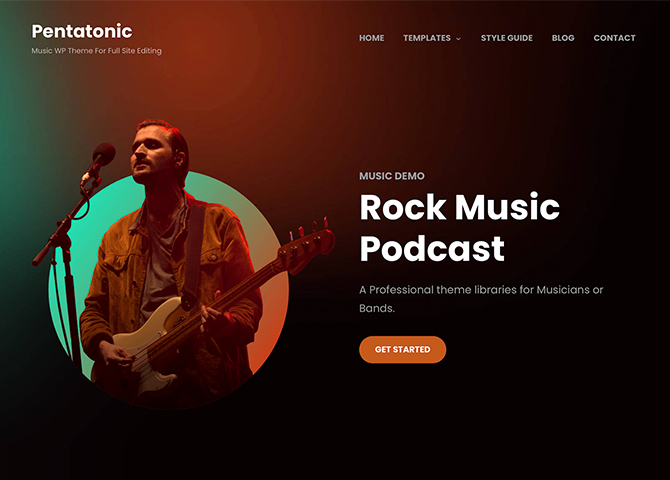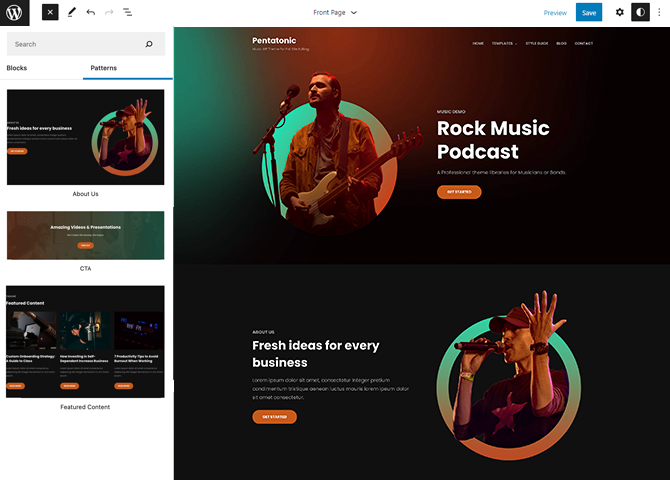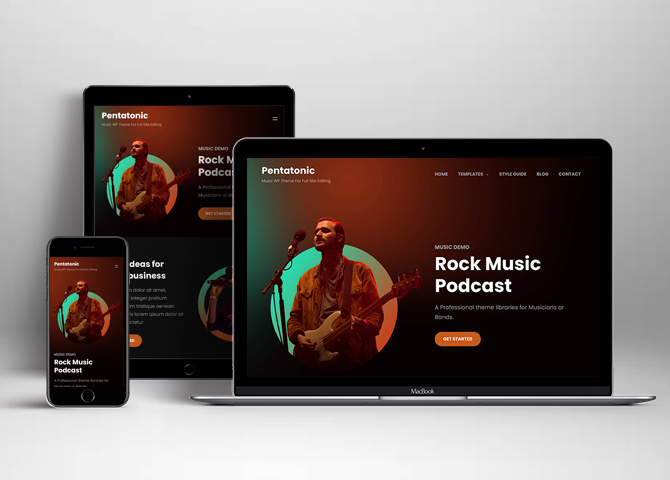Pentatonic is a free music WordPress block theme for full site editing. This is a block-based theme that is ideal for musicians, bands, artists, and other creative artists. This music theme includes beautiful designs that let you showcase everything that you have to offer. It comes with a responsive design that looks beautiful on all screen sizes. The theme is built in with amazing Full Site Editing features that let you customize your site perfectly. The theme comes with a dark color scheme that looks unique and attracts customers to your site. The block patterns are simple and easy to use which let you drag and drop the blocks and build the content perfectly. There are 15 + different block patterns, 11 Templates, and 8 Template Parts available in this theme. Some of the block patterns are About Us, CTA, Featured Content, Sidebar, Music Podcasts, 404 Header, Archive header, Default footer, Footer with three columns, Default header, Recent with blog sidebar, Post header, Header with buttons, and many more. All of the blocks, block patterns, templates, and template parts in Pentatonic are fully responsive, highly customizable, and adapt to all screen sizes beautifully. Download Pentatonic today and start building your music site bold and beautiful.
Features
Responsive Design
One of the key features of our themes is that your website will magically respond and adapt to different screen sizes delivering an optimized design for iPhones, iPads, and other mobile devices. No longer will you need to zoom and scroll around when browsing on your mobile phone.
Incredible Support
We have a great line of support team and support documentation. You do not need to worry about how to use the themes we provide, just refer to our Tech Support segment. Further, if you need to do advanced customization to your website, you can always hire our theme customizer!
Featured Content
Featured Content allows you to highlight your recent & popular posts on your website. It can either be displayed on Homepage or the entire site. You can add your title and sub-title for featured content, select the number of featured content, display Meta, select multiple categories, and enjoy displaying your featured & recent posts.
WordPress Standard Codes
Our code is secure and optimized. We do proper data validation and sanitization and follow core theme guidelines. Our developers are active contributors to WordPress theme review and WordPress core. Our themes will always be updated as things change in WordPress.
Footer Editor
Footer Editor Options enables you to edit the content of the footer easily. You can either add HTML, plain text, or custom shortcodes which will be inserted into your theme automatically. You can use shortcodes like [the-year], [site-link] and [privacy-policy-link] for the current year, site link and privacy policy link respectively.
More Features
- Responsive Design
- Alternative Styles
- Page Templates
- Color Options
- Featured Thumbnail
- Threaded Comments
- Dropdown Menu
- Localized for translations
- Custom Header / Logo
- Custom Favicon
- Custom Menu
- Custom Footer
- Custom Layout
- Custom Homepage
- Custom CSS
- Support
- Clean Header
- Featured Content
- WordPress Standard Codes
Free Vs Pro (Premium)
| Free | Features | Pro (Premium) |
|---|---|---|
| Responsive Design | ||
| Super Easy Setup | ||
| Color Options | ||
| Case Study (Block) | ||
| Skills Bar (Block) | ||
| Masonry (Block) | ||
| Popup Video (Block) | ||
| Header Search (Block) | ||
| Header Social (Block) | ||
| Icons (Block) | ||
| Date (Block) | ||
| Slider (Block) | ||
| Tabs (Block) | ||
| Accordion (Block) | ||
| Countdown (Block) | ||
| Playlist (Block) | ||
| Header Media | ||
| Header Media with Video | ||
| Header with both Toggle Social and Search | ||
| Header with button | ||
| Header with Cart | ||
| Header with Header Media | ||
| Header with social and google search | ||
| About us with stats | ||
| About us | ||
| Case Study with Video | ||
| CTS | ||
| Episode | ||
| Favorite Podcast | ||
| Featured Content | ||
| Footer Default | ||
| Footer Three Columns | ||
| Grid Blog Post | ||
| How it works | ||
| Latest Product | ||
| Logo Slider | ||
| Logo | ||
| Music Playlist | ||
| Quick Contact | ||
| Sticky Music with Playlist | ||
| Team Slider | ||
| Team | ||
| Testimonial | ||
| Music Podcast | ||
| Service | ||
| Footer Four Colums | ||
| Shop Header | ||
| Sidebar Product | ||
| Top Rated Product | ||
| On Sale Product |
Theme Instructions
Installation
You can download Pentatonic free theme through Dashboard > Appearance > Themes > Add New > Pentatonic. Simply click on the ‘Install’ button and wait for a few seconds to ‘Activate’ the theme.
Or, if you still have any confusion regarding the Theme Installation process, please visit our FAQ link.
Inserting/Adding Pentatonic Patterns
Dashboard >> Editor >> ‘+’ Toolbar (Top Left) >> Patterns >> Select Pentatonic from the dropdown menu >> Add/Insert Pentatonic Patterns accordingly
Editing Pattern Content
First, click on the pattern content you wish to edit/customize
You can select the section/content in three ways
- Clicking on the section itself
- List View
- Footer Interface Bar
Once the section is selected you can edit its content or if you want to customize the section’ properties/options, click the three dots and select your desired action. Duplicate, Remove, Copy or Add desired section before or after the current section.
Header Media
To edit Header Media, here is what you have to do:
- Go to “Appearance => Editor”, on top left click on “+” icon then Patterns
- Click on dropdown menu and select “Pentatonic” to see list of pattern provided by Pentatonic
- Scroll down and to find “Slider with Social”, click to add header media or drag and drop on desired area
- To edit particular part of the header you will have to click on 3 button which will open List View
- On top right you can click setting icon to change particular area or click on the section to get tool box too
- Then click on the areas you want to edit and the tool box to edit the respective area will be displayed
- Make required changes to header and Click on Save
Add and Edit Menu
You can Select predefined menu and create you own customized menu.
1. This Video show how to create your own custom menu:
2. This video shows how to select predefined menu:
Duplicating the designs and sections for patterns having more than one column
Duplicate section can be used if you want to add a similar section in your pattern.
For Example: If you want to add one more column in between your Featured Content Duplicate section can be used, as it will create a similar section and you can edit the content accordingly.
Duplicate section is a very easy step to add on particular sections in your pattern.
Select the column via ListView/Footer Interface, then click on three dots and select Duplicate then change the content accordingly
About Us and About Us with Stats
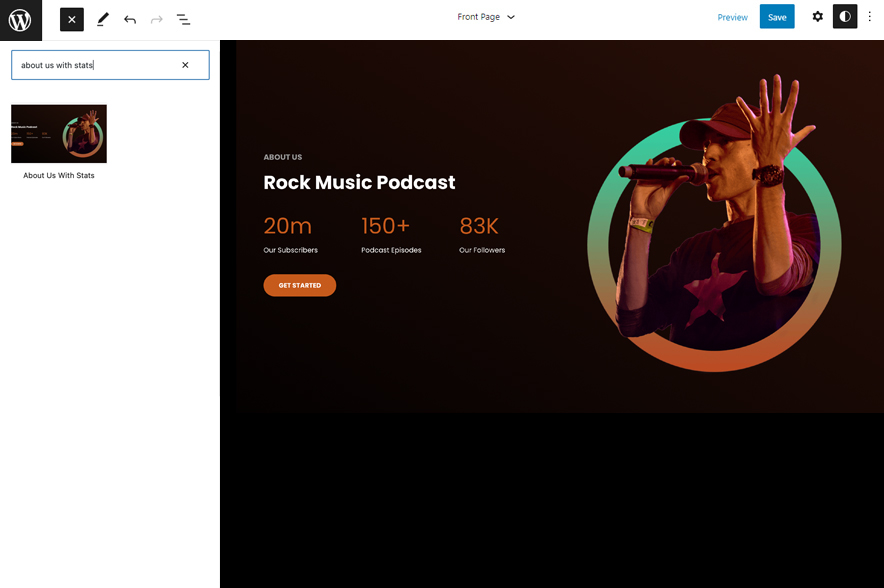
Pentatonic support about us and about us with stats pattern, here you can add. you can add these patterns according to your need.
Here is how you add:
- Click on “+” sign on block pattern tab to display Blocks and Pattern, Click on Pattern
- Click on dropdown menu and select “Pentatonic” to see list of pattern provided by Pentatonic
- Scroll down to find About Us or About Us with Stats, click to add or drag and drop in desired area
- After adding about us pattern click on setting icon on top right there you can edit advance options like media with, color and so on
- Finally click save to save changes
Music Podcast
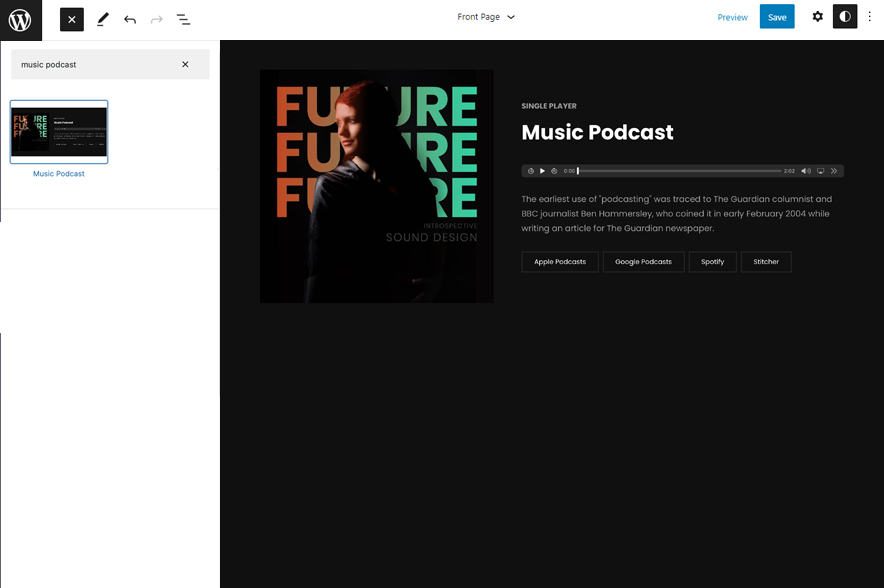
Music Podcast section in Pentatonic allows you to add podcast audio or you can add link of youtube video.
Music Podcast pattern is enabled by default.
Here is how you add it and edit music podcast:
- Click on “+” sign on block pattern tab to display Blocks and Pattern, Click on Pattern
- Click on dropdown menu and select “Pentatonic” to see list of pattern provided by Pentatonic
- Scroll down to find Music Podcast, click to add or drag and drop in desired area
- After adding Music Podcast, Click on the play button which will display tool bar click on replace to add audio sound
- After adding music podcast click on setting icon on to edit more advance options
- Finally click on Save to save changes
Featured Content
Featured Content pattern and customize the section. Add your Title, Tagline, and Subtitle for the section. Display your featured content in as many columns as you wish and customize color, border, styles, and more.
- Click on “+” sign on the top bar to display Blocks and Pattern, Click on Pattern
- Click on dropdown menu and select “Pentatonic” to see list of pattern provided by Pentatonic
- Scroll down and to find “Featured Content”, click to add featured content on your website or drag and drop
- Edit Featured Content accordingly by adding Images, Title, Descriptions button and button links
Footer Three Columns
Pentatonic Supports footer three columns, here you can add pages, social links as per your need
- Click on “+” sign on the top bar to display Blocks and Pattern, Click on Pattern
- Click on dropdown menu and select “Pentatonic” to see list of pattern provided by Pentatonic
- Scroll down and to find “Footer Three Columns”, click to add footer three columns on your website or drag and drop
- Edit Featured Content accordingly by adding Images, Title, Descriptions, text, social media links as per your need
- For more advance setting click on setting button on top left section
- Make required changes and click on Save
Templates in Pentatonic
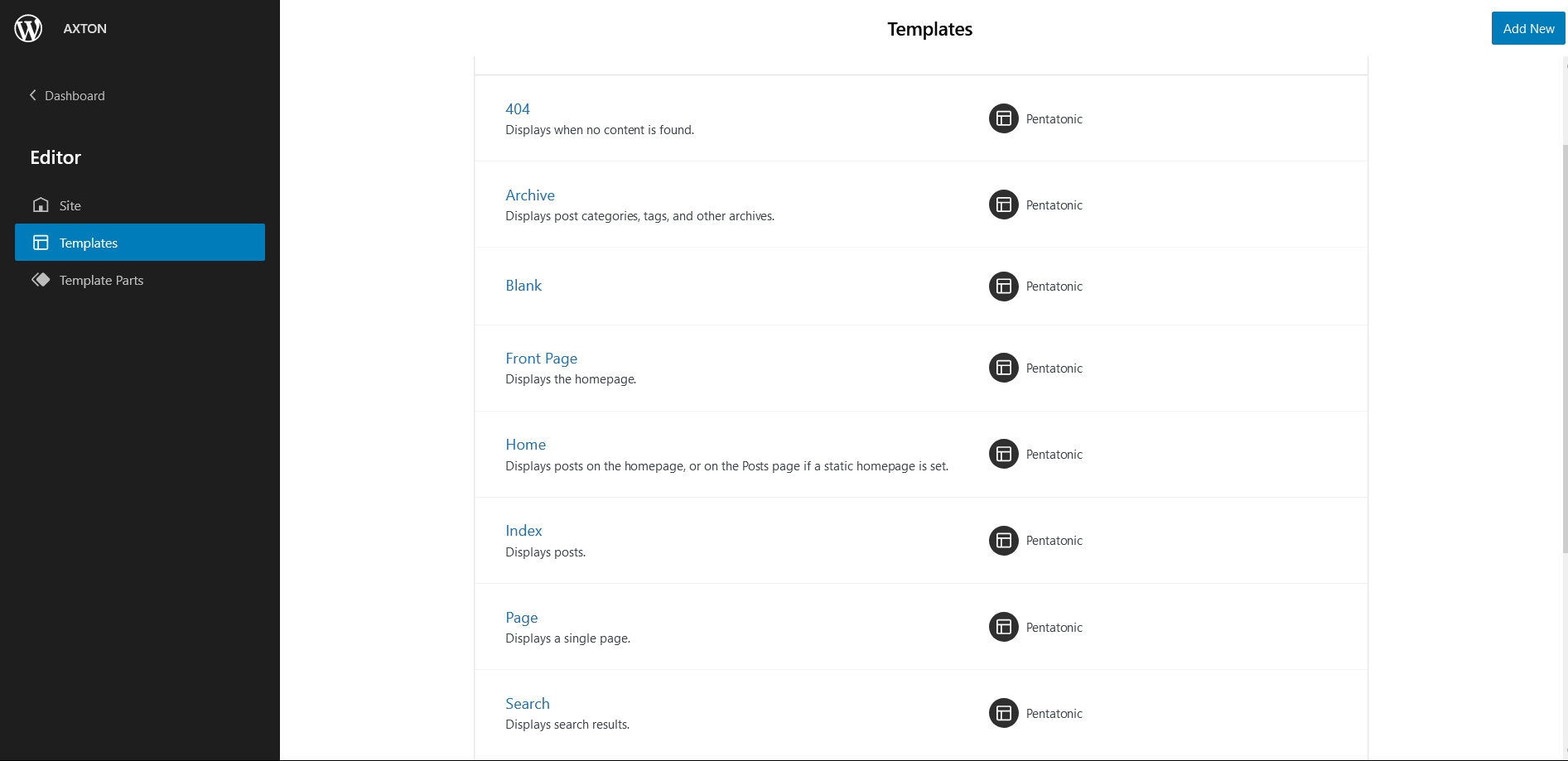
You can find 11 Templates provided by our Pentatonic theme. You can customize these templates if you feel like changing anything on a certain template and wish to see those changes across your site.
- 404: Displays when no content is found
- Archive: Displays post categories, tags, and other archives
- Blank: The blank template can be used for displaying the contents of a post or page
- Front Page: Displays homepage
- Home: Displays posts on the homepage, or on the Posts page if a static homepage is set
- Index: Displays Posts
- Page: Displays a single page
- Single Page (Sidebar on Right)
- Single Post (Sidebar on Right)
- Single Post: Displays a single post
Template Parts in Pentatonic
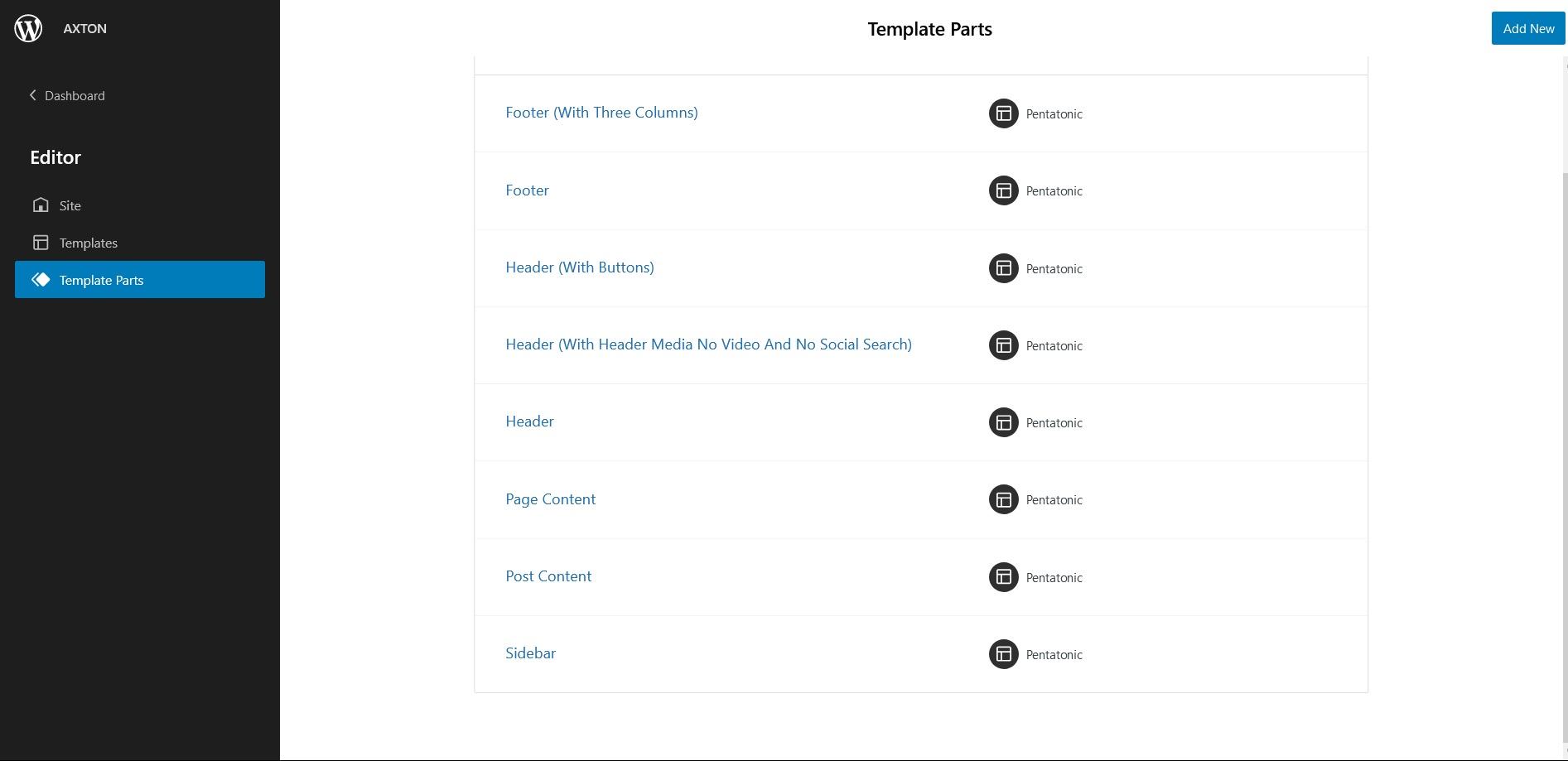
There are 8 Template Parts in Pentatonic
- Footer (with three columns
- Footer
- Header (with buttons)
- Header (with Header Media No Video and No Social Search)
- Header
- Page Content
- Post Content
- Sidebar
Change Log
2.0 (Released: August 23, 2024)
- Added: Page Templates - archive products, single product
- Bug Fixed: WP block heading color issue inside Cover Block and font size issues
- Updated: Huge font size slug in theme json conflicting with WordPress default naming
- Updated: Design issues in Checkout, My Account, Order Conformation, and Cart
- Updated: Design issues in Products
- Updated: WordPress 6.6 ready
1.2.1 (Released: March 26, 2024)
- Updated: WordPress 6.4 ready
1.2.0 (Released: March 31, 2023)
- Bug Fixed: Menus color issue in WordPress 6.2
- Bug Fixed: Heading color issue in WordPress 6.2
- Updated: WordPress 6.2 ready
1.1.2 (Released: November 08, 2022)
- Bug Fixed: Submenu arrow icon position
- Bug Fixed: Mobile menu item spacing issue
1.1.1 (Released: November 02, 2022)
- Updated: WordPress 6.1 ready
1.1 (Released: September 26, 2022)
- Added: RTL Support
- Added: Info buttons and message
1.0 (Released: August 18, 2022)
- Initial Release