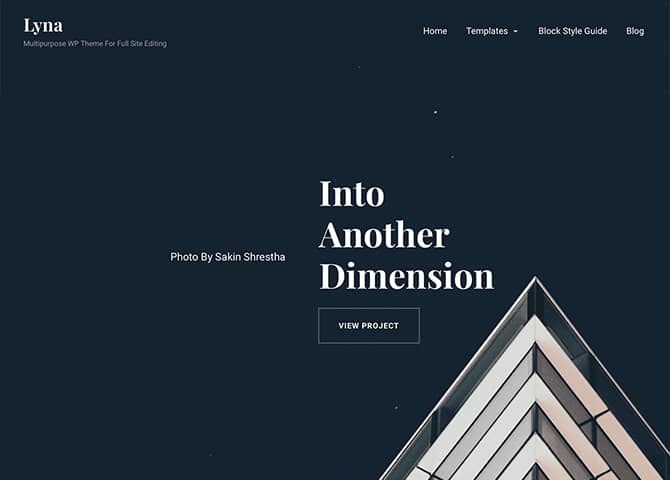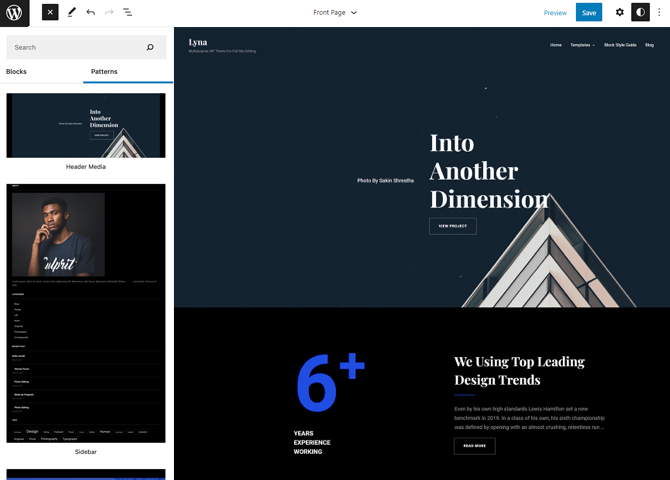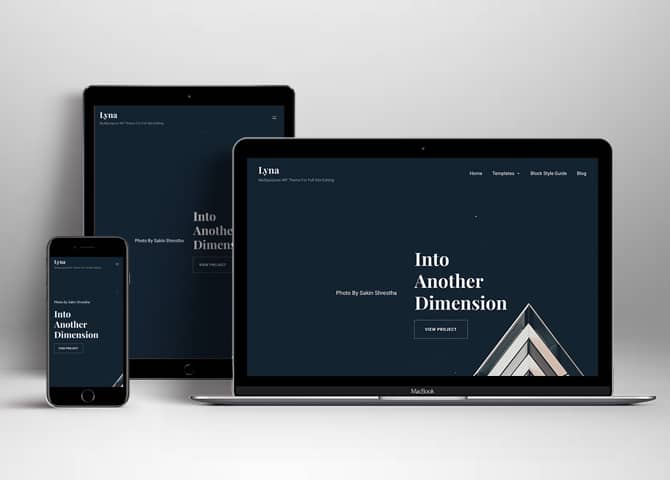Lyna is a free multipurpose WordPress block theme for full site editing. This is a multipurpose WordPress theme that comes with a wide range of designs ideal for any purpose. It is best suited for corporate, businesses, blogs, magazines, portfolios, photography, personal, freelance, startup, and many more. The theme is built in with amazing Full Site Editing features that let you customize your site the way you like. This theme is fully responsive that looks beautiful on all the screens. The block patterns are simple and easy to use which let you drag and drop the blocks and build the content perfectly. There are 11 + different block patterns, 10 Templates, and 5 Template Parts available in this free version theme. Some of the block patterns are Header media, Sidebar, Hero content, Contact, Featured content, 404 Header, Archive header, Default footer, Default header, Post Header, and many more. All of the blocks, block patterns, templates, and template parts in Lyna are fast loading, fully responsive, highly customizable, and adapt to all screen sizes perfectly. Download Lyna today and start building your site with blocks!
Features
Responsive Design
One of the key features of our themes is that your website will magically respond and adapt to different screen sizes delivering an optimized design for iPhones, iPads, and other mobile devices. No longer will you need to zoom and scroll around when browsing on your mobile phone.
Incredible Support
We have a great line of support team and support documentation. You do not need to worry about how to use the themes we provide, just refer to our Tech Support segment. Further, if you need to do advanced customization to your website, you can always hire our theme customizer!
Featured Content
Featured Content allows you to highlight your recent & popular posts on your website. It can either be displayed on Homepage or the entire site. You can add your title and sub-title for featured content, select the number of featured content, display Meta, select multiple categories, and enjoy displaying your featured & recent posts.
Hero Content
You can now display the best assets of your website with the Hero Content feature. The feature allows you to highlight the most important content in a fashion that is easily attention-grabbing. You can enable the hero content either on Homepage or the entire site. Hero Content - the easiest way to display your strengths.
WordPress Standard Codes
Our code is secure and optimized. We do proper data validation and sanitization and follow core theme guidelines. Our developers are active contributors to WordPress theme review and WordPress core. Our themes will always be updated as things change in WordPress.
Testimonials
People are always curious about what your goods and services are really like. Since customer testimonials are candid and not by the company promoting the product, they assist in building trust. You can display testimonials on Homepage, the entire site or disable it completely.
Footer Editor
Footer Editor Options enables you to edit the content of the footer easily. You can either add HTML, plain text, or custom shortcodes which will be inserted into your theme automatically. You can use shortcodes like [the-year], [site-link] and [privacy-policy-link] for the current year, site link and privacy policy link respectively.
More Features
- Responsive Design
- Page Templates
- Color Options
- Featured Thumbnail
- Threaded Comments
- Dropdown Menu
- Gravatar Ready
- Custom Header / Logo
- Custom Favicon
- Custom Menu
- Custom Footer
- Custom CSS
- Support
- Hero Content
- Testimonials
- Featured Content
Free Vs Pro (Premium)
| Free | Features | Pro (Premium) and Premium Plugin |
|---|---|---|
| Responsive Design | ||
| Super Easy Setup | ||
| Color Options | ||
| Case Study (Block) | ||
| Skills Bar (Block) | ||
| Masonry (Block) | ||
| Popup Video (Block) | ||
| Header Search (Block) | ||
| Header Social (Block) | ||
| Slider (Block) | ||
| Tabs (Block) | ||
| Header Media | ||
| Slider with Social | ||
| Stats | ||
| Services | ||
| Hero Content | ||
| Contact | ||
| Team | ||
| Featured Content | ||
| Single Testimonial | ||
| Video Section | ||
| Portfolio | ||
| Skill | ||
| Skill Default | ||
| Logo Slider | ||
| Testimonials | ||
| Default Footer | ||
| Default Header | ||
| Custom Header | ||
| Footer With Four Columns | ||
| Post Header | ||
| Recent Blog With Sidebar | ||
| Search Header |
Theme Instructions
Installation
You can download Lyna free theme through Dashboard > Appearance > Themes > Add New > Lyna. Simply click on the ‘Install’ button and wait for a few seconds to ‘Activate’ the theme.
Or, if you still have any confusion regarding the Theme Installation process, please visit our FAQ link.
Inserting/Adding Lyna Patterns
Dashboard >> Editor >> ‘+’ Toolbar (Top Left) >> Patterns >> Select Lyna from the dropdown menu >> Add/Insert Lyna Patterns accordingly
Editing Pattern Content
First, click on the pattern content you wish to edit/customize
You can select the section/content in three ways
- Clicking on the section itself
- List View
- Footer Interface Bar
Once the section is selected you can edit its content or if you want to customize the section’ properties/options, click the three dots and select your desired action. Duplicate, Remove, Copy or Add desired section before or after the current section.
Header Media
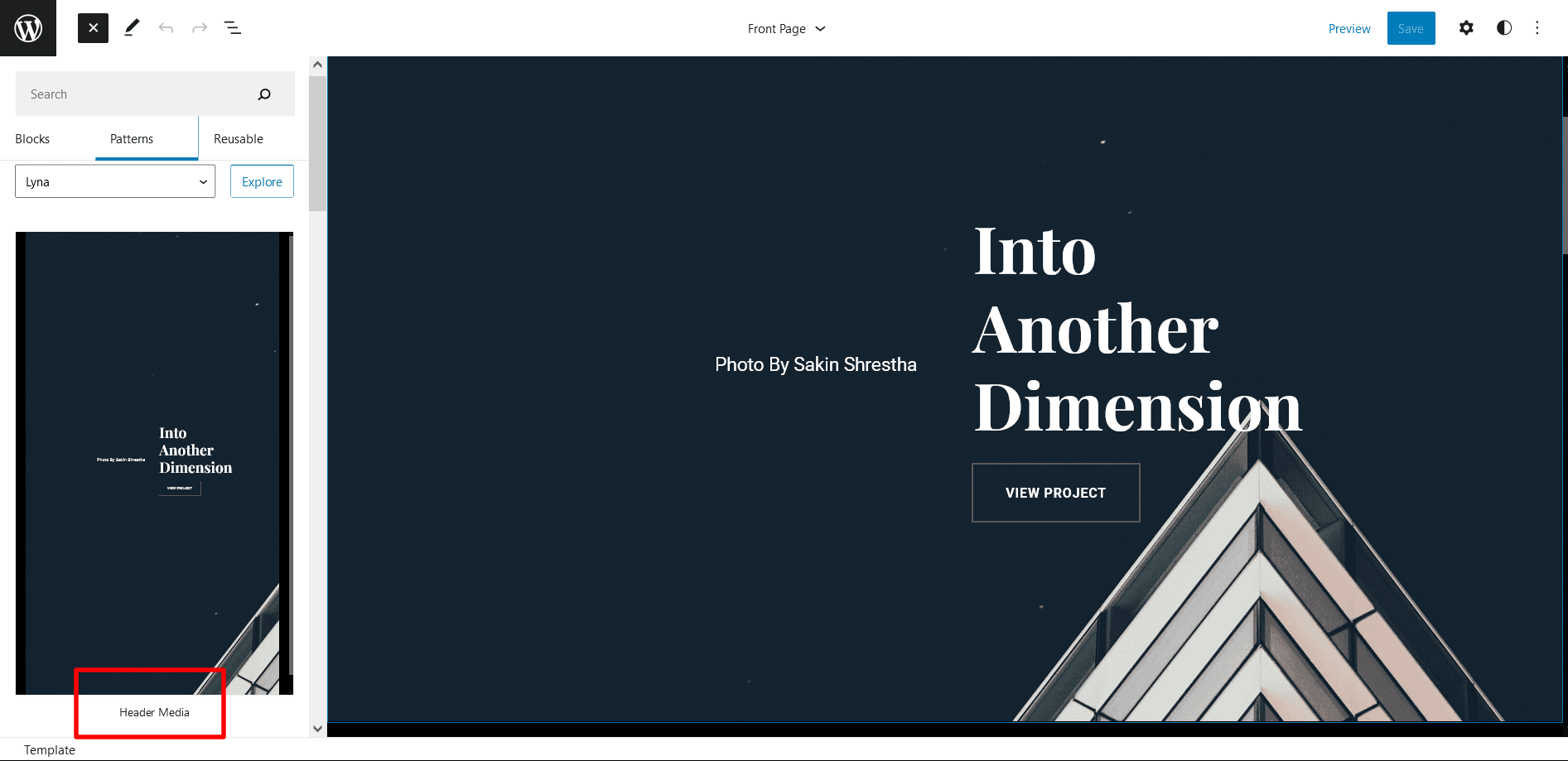
To edit Header Media, here is what you have to do:
- Go to “Appearance => Editor”, on top left click on “+” icon then Patterns
- Click on dropdown menu and select “Lyna” to see list of pattern provided by Lyna Pro
- Scroll down and to find “Slider with Social”, click to add header media or drag and drop on desired area
- To edit particular part of the header you will have to click on 3 button which will open List View
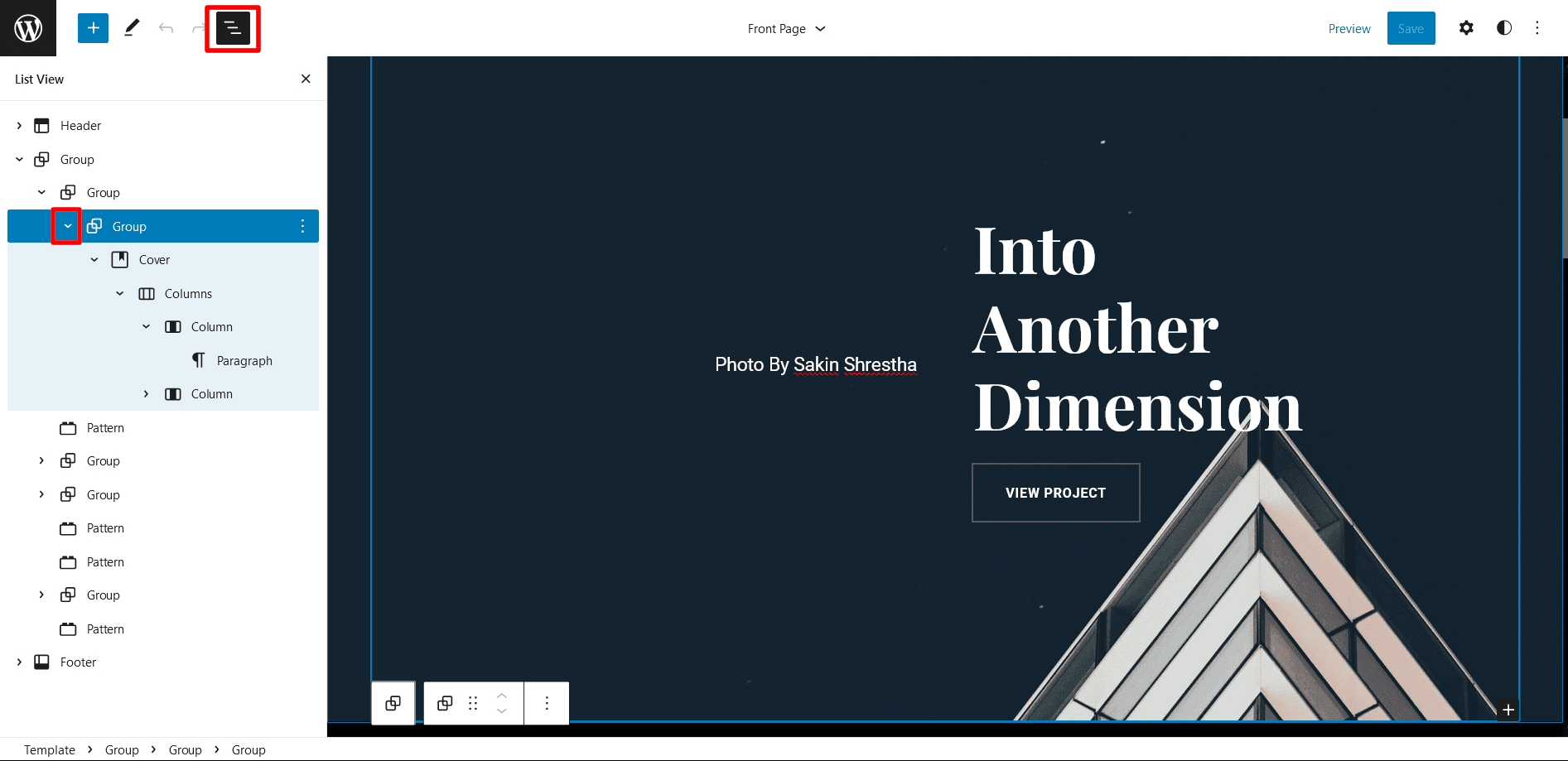
- On top right you can click setting icon to change particular area or click on the section to get tool box too
- Then click on the areas you want to edit and the tool box to edit the respective area will be displayed
- Make required changes to header and Click on Save
Add and Edit Menu
You can Select predefined menu and create you own customized menu.
1. This Video show how to create your own custom menu:
2. This video shows how to select predefined menu:
Duplicating the designs and sections for patterns having more than one column
Duplicate section can be used if you want to add a similar section in your pattern.
For Example: If you want to add one more column in between your Featured Content Duplicate section can be used, as it will create a similar section and you can edit the content accordingly.
Duplicate section is a very easy step to add on particular sections in your pattern.
Select the column via ListView/Footer Interface, then click on three dots and select Duplicate then change the content accordingly
Hero Content
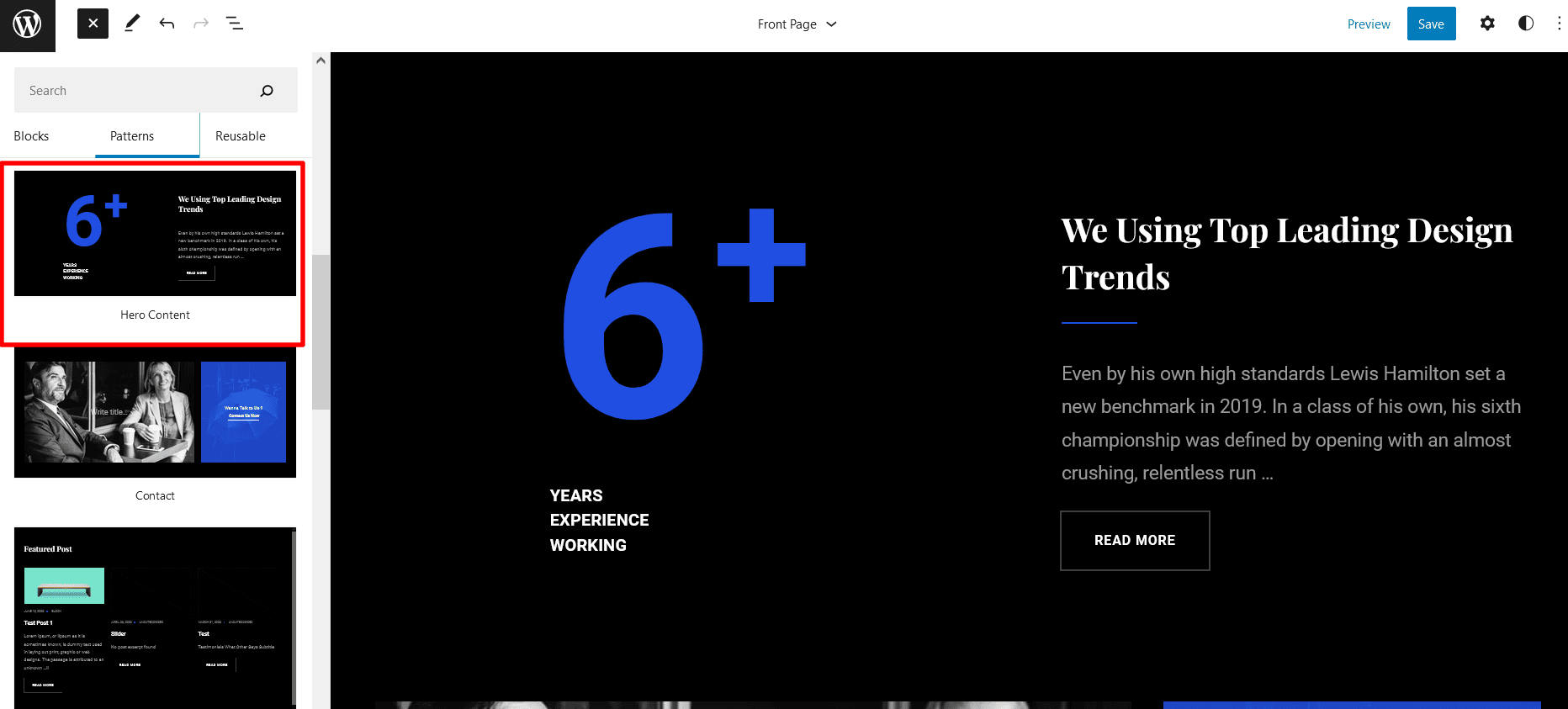
Lyna support Hero Content section. Here is how you add it to your website:
- Click on “+” sign on the top bar to display Blocks and Pattern, Click on Pattern
- Click on dropdown menu and select “Lyna” to see list of pattern provided by Lyna
- Scroll down and to find “Hero Content”, drag and drop Hero Content to insert it
- Edit Image, Hero content title, content, typography, read more button and so on as per your requirement
- Finally Click Save to save changes
Contact
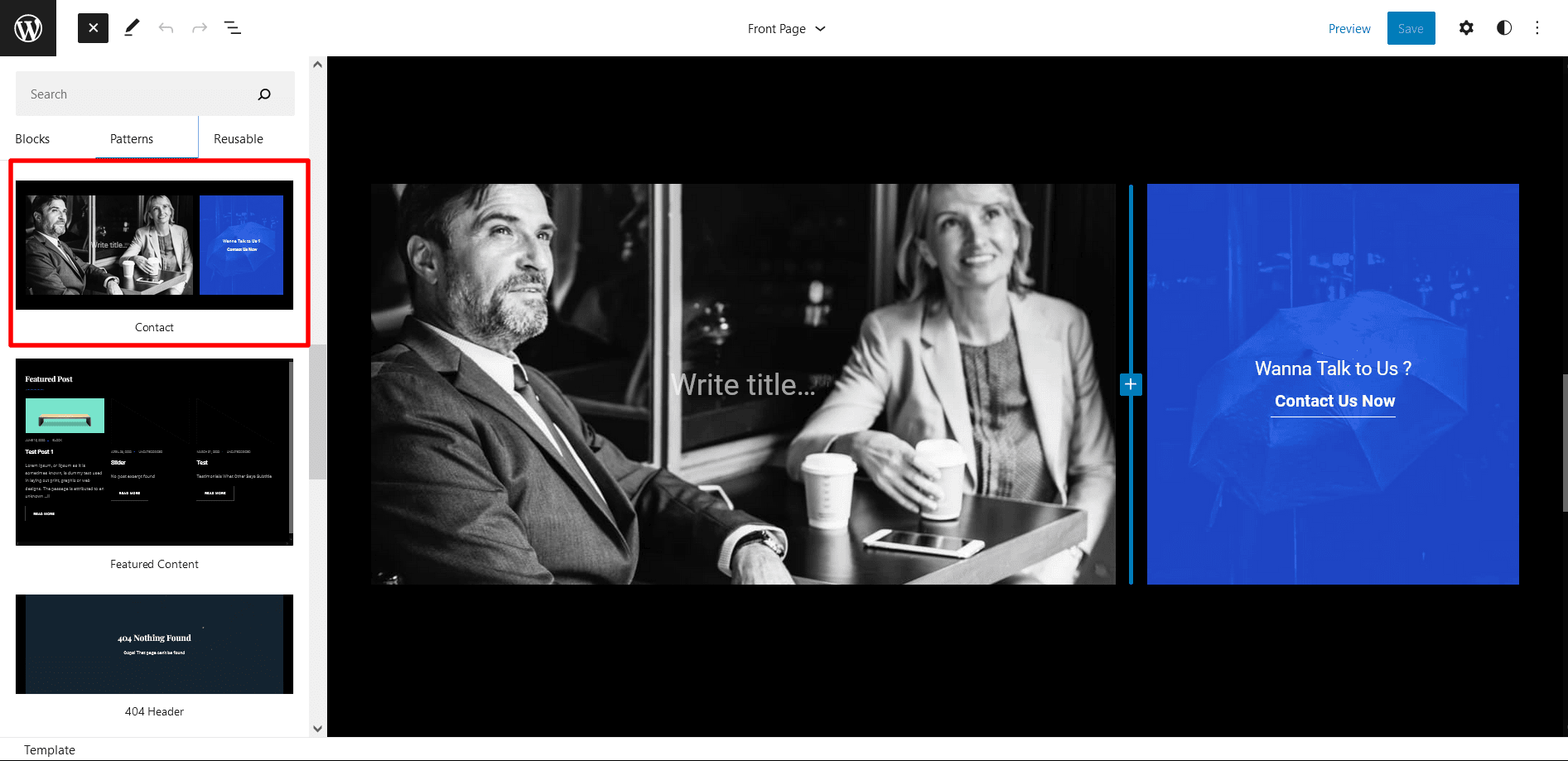
Lyna supports Contact section. You can simply add your contact details in this section. Here is how you add contact on your website:
- Click on “+” sign on the top bar to display Blocks and Pattern, Click on Pattern
- Click on dropdown menu and select “Lyna” to see list of pattern provided by Lyna
- Scroll down and to find “Contact”, click to add about us on your website or drag and drop the pattern to add it in desired place
- You can edit background, text and add required blocks in this section as per your requirements
- Finally Click Save to save changes
Featured Content
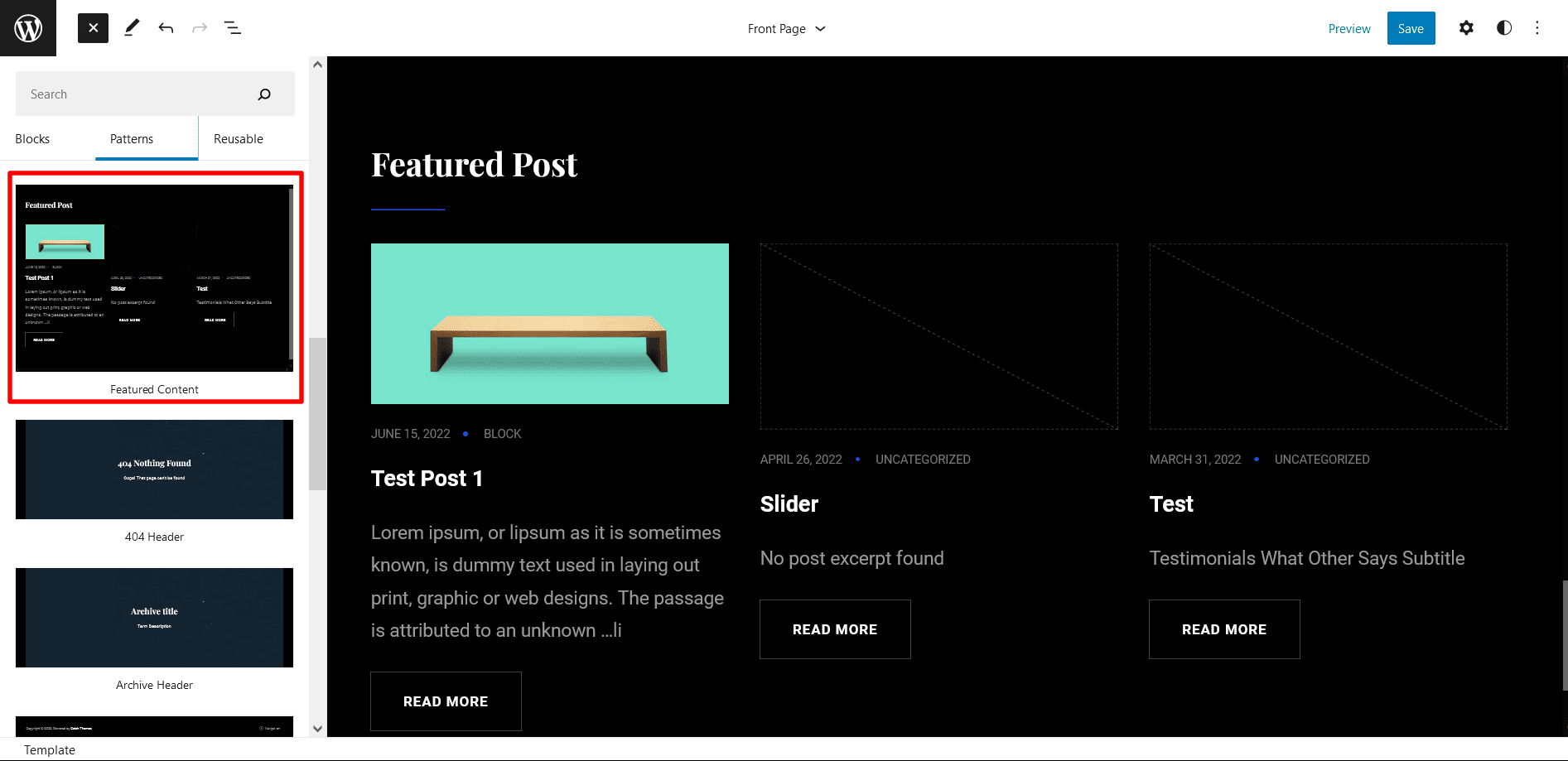
Featured Content pattern and customize the section. Add your Title, Tagline, and Subtitle for the section. Display your featured content in as many columns as you wish and customize color, border, styles, and more.
- Click on “+” sign on the top bar to display Blocks and Pattern, Click on Pattern
- Click on dropdown menu and select “Lyna” to see list of pattern provided by Lyna
- Scroll down and to find “Featured Content”, click to add featured content on your website or drag and drop
- Edit Featured Content accordingly by adding Images, Title, Descriptions button and button links
Default Footer
The default Footer pattern allows you to insert a basic footer section on your site. On the Default Footer pattern, you can add an editable Copyright text and also a responsive navigation menu as well.
- Click on “+” sign on the top bar to display Blocks and Pattern, Click on Pattern
- Click on dropdown menu and select “Lyna” to see list of pattern provided by Lyna
- Scroll down and to find “Default Footer”, click to add Default Footer or drag and drop website
- Edit Footer Default accordingly by editing default copyright text and adding menu
- Finally click Save to save changes
Recent Blog With Sidebar
If you wish to add a section on your site where you can showcase your latest articles list along with a responsive sidebar, then the Recent Blog with Sidebar serves you well. Your latest blog posts will be displayed nicely in this section along with sidebar.
- Click on “+” sign on the top bar to display Blocks and Pattern, Click on Pattern
- Click on dropdown menu and select “Lyna” to see list of pattern provided by Lyna
- Scroll down and to find “Recent Blog With Sidebar”, click to add Recent Blog With Sidebar on your website or drag and drop
- To make the sidebar more visually pleasing, change alignment to “Wide Width or Full Width”, you can change it by clicking on “Change Alignment” button from tool bar
- Finally, Click on Save
Templates in Lyna
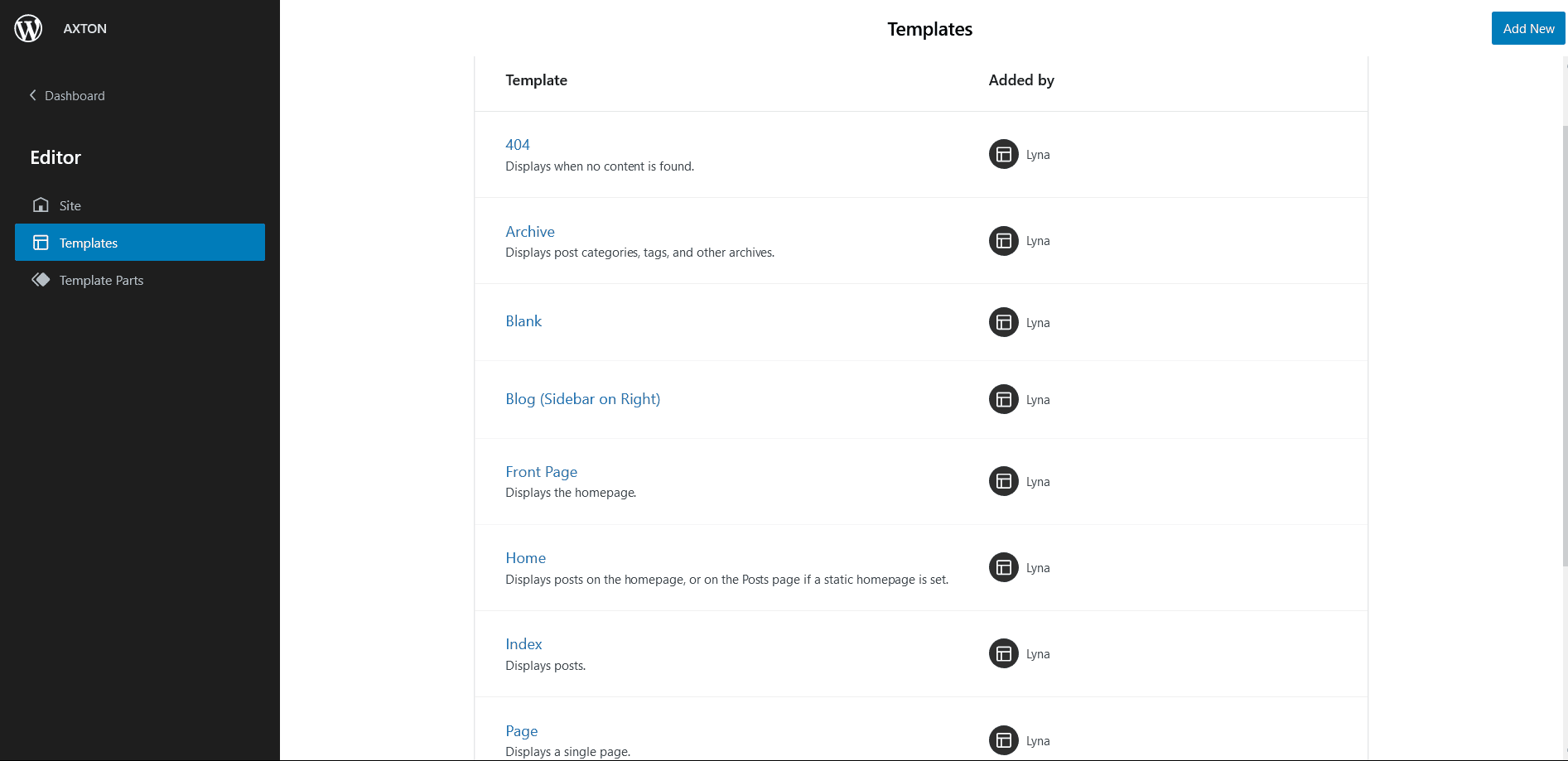
You can find 10 Templates provided by our Lyna theme. You can customize these templates if you feel like changing anything on a certain template and wish to see those changes across your site.
- 404: Displays when no content is found.
- Archive: It Displays post categories, tags, and other archives.
- Blank: The blank template can be used for displaying the contents of a post or page
- Blog (Sidebar on Right): Display latest posts with a sidebar on the right side of the site
- Front Page: Display the homepage
- Home: Displays posts on the homepage, or on the Posts page if a static homepage is set
- Index: Displays Posts
- Page: Displays a single page
- Search: Displays search results
- Single Post: Displays a single post
Template Parts in Lyna
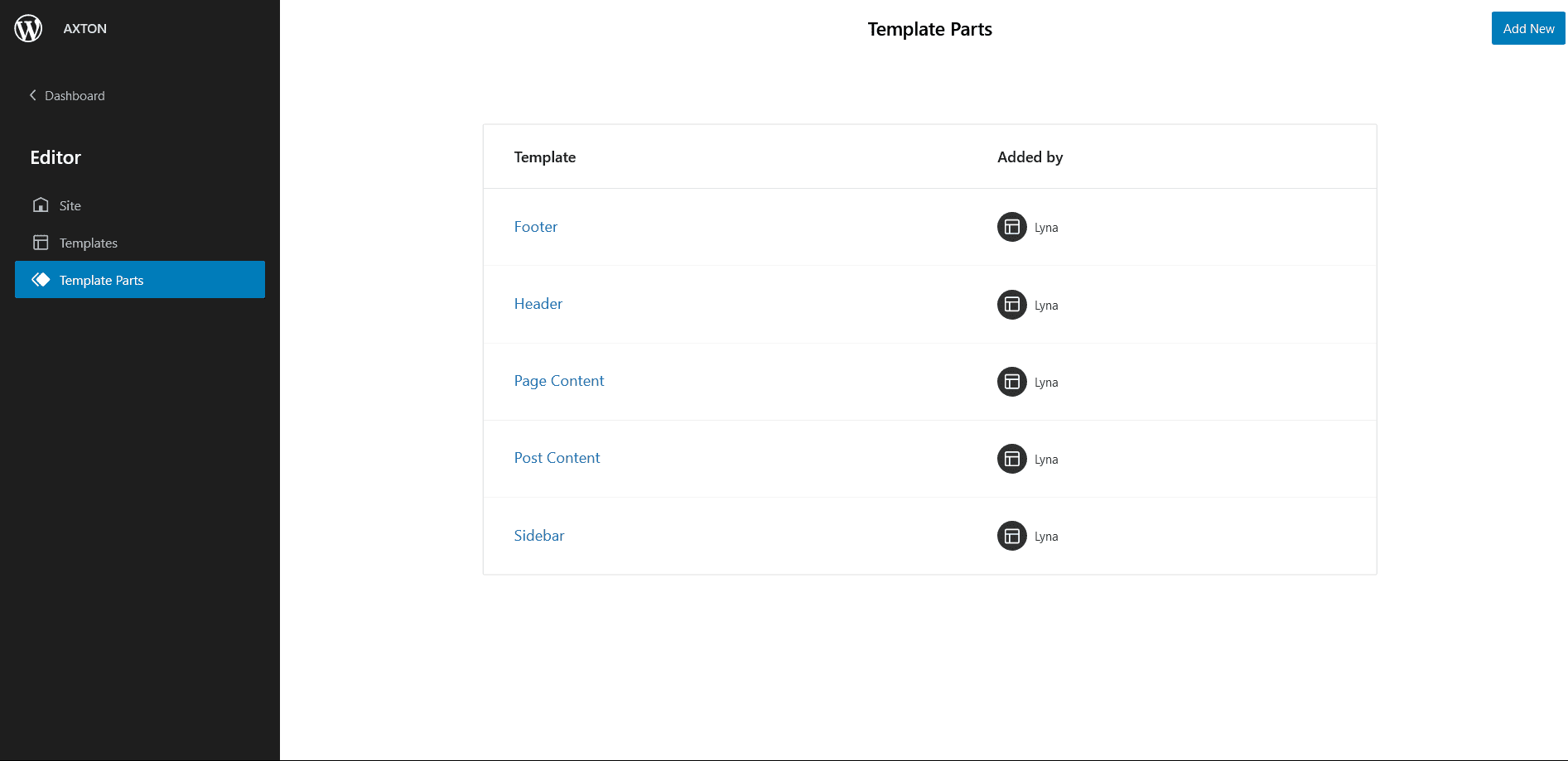
There are 5 Template Parts in Lyna
- Footer
- Header
- Page Content
- Post Content
- Sidebar
Change Log
1.2.2 (Released: May 21, 2025)
- Updated: WordPress 6.8 ready
1.2.1 (Released: March 26, 2024)
- Bug Fixed: Fixed the black space in editor
- Updated: WordPress 6.4 ready
1.2.0 (Released: March 31, 2023)
- Bug Fixed: Menus color issue in WordPress 6.2
- Updated: WordPress 6.2 ready
1.1.3 (Released: November 05, 2022)
- Bug Fixed: Sub-menu arrow icon position
1.1.2 (Released: November 02, 2022)
- Updated: WordPress 6.1 ready
1.1.1 (Released: September 26, 2022)
- Added: Info buttons and message
- Bug Fixed: Removed background color in header
1.1 (Released: August 11, 2022)
- Removed: Unnecessary Codes
1.0 (Released: August 05, 2022)
- Initial Release