There are two ways you can update your theme: (A) ONE CLICK UPDATE and (B) MANUAL UPDATE.
A. ONE CLICK UPDATE
FSE Plugin can be updated by adding License Key. After purchasing the theme, you will get a license key in your email. Also you will find the license key on “View Details and Downloads” section on My Account page
Follow these steps to your plugin:
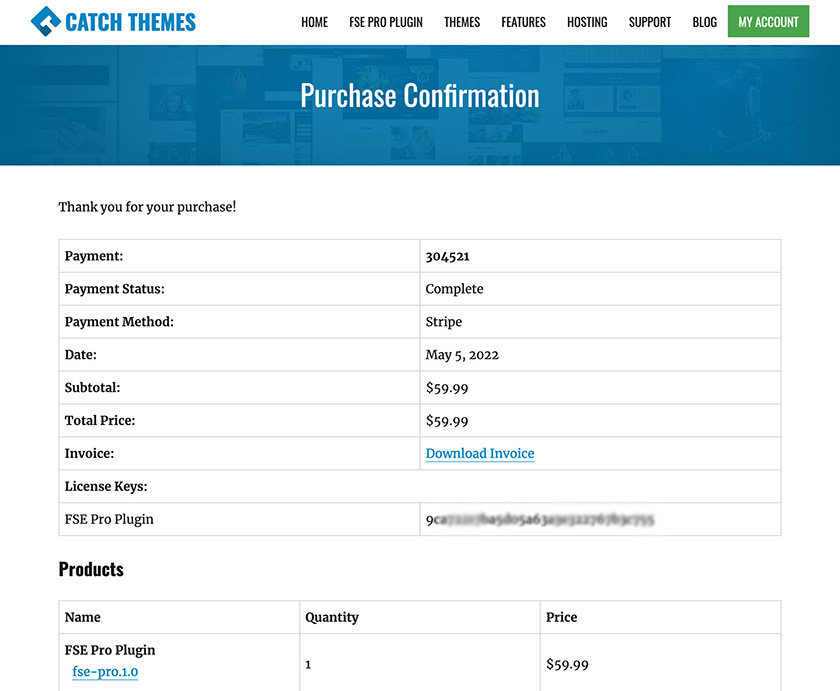
1. Go to “Plugins => FSE Pro Plugin License”
2. Add the License key under the “License Key” section
3. Click on “Save Changes” and “Activate License” buttons
Note:
- FSE Pro plugin comes with 1 year of update subscription. So, if you do not have an active subscription, then renew your subscription to get your license key.
- You can use the provided License Key to add a one-click theme update for only one site. For multiple sites, you will have to purchase them individually or update them individually using manual update.
If you get any problems on automatic update please feel free to contact our support forum
B. MANUAL UPDATE
I. UPDATING Plugin BY UPLOADING ZIP FILE
Starting in WordPress 5.5, it will be possible to update a plugin or theme by uploading a ZIP file. After uploading the ZIP file, a comparison table will be displayed to the user, detailing the differences between the uploaded ZIP and the version of the plugin currently installed.
II. Updating Plugins Using FTP
To update the Plugin through FTP, follow these basic steps:
- Download the latest version of FSE Pro Plugin from My-Account to your Desktop
- Unzip fse-pro.zip to your Desktop
- Using an FTP client to access your host web server, go to /wp-content/plugin/ and upload your new copy of FSE Pro Plugin which shall replace the old files
