The Global Styles interface allows you to control the look and layout of the whole site instead of only pages and posts. You can find the interface on the sidebar of the Site Editor.
You can control your Site Typography, Color Scheme, Custom Color Palette, and Layout option with the Global Styles Interface.
Here is how you change the Global Color Style/Scheme:
-
- Click on “Global style icon” on top right of the page which will display Browse Style, Typography, Color and Layout
- You can change fonts, colors and layout by click on respective option
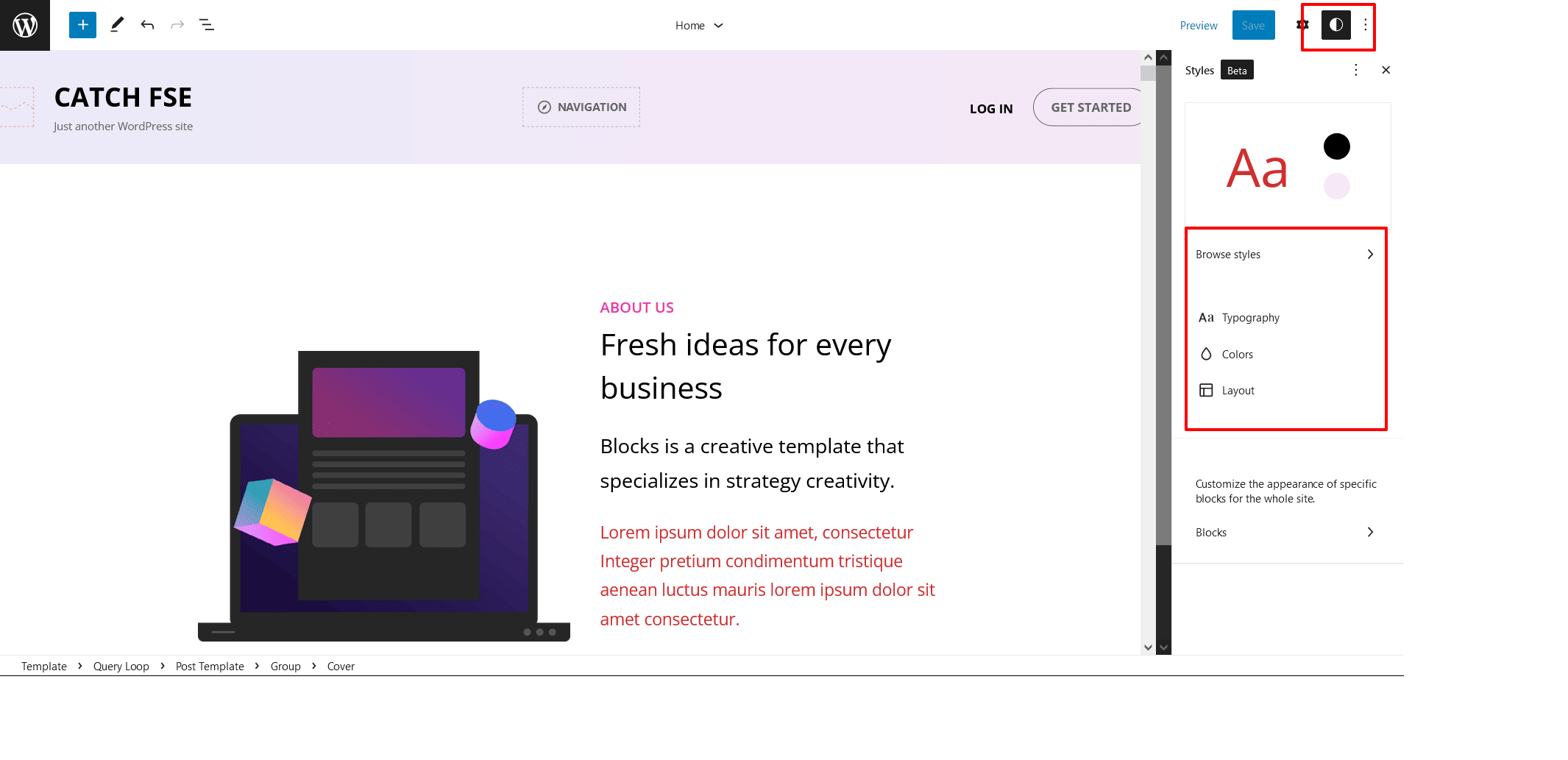 To change color scheme of whole theme choose Default (dark scheme) or Light
To change color scheme of whole theme choose Default (dark scheme) or Light
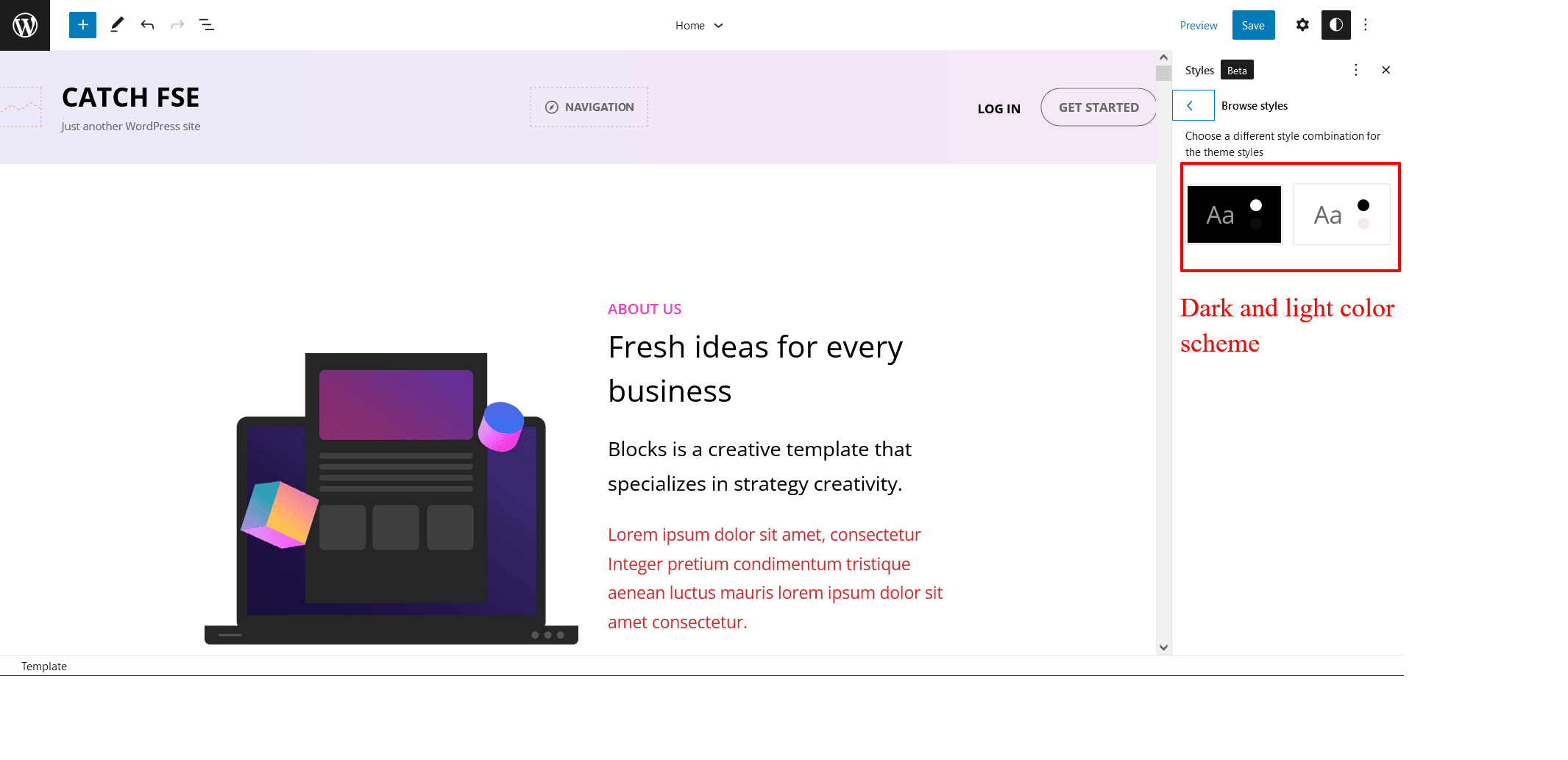
- Click on “Save” to save your changes
Note: When changing the theme style, it is recommended to clear the template customizations first. If the theme style is changed with previously-saved color values, those values will not be changed.
