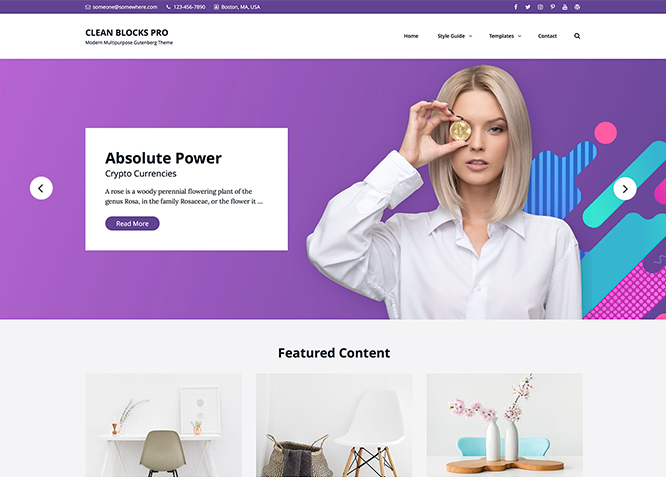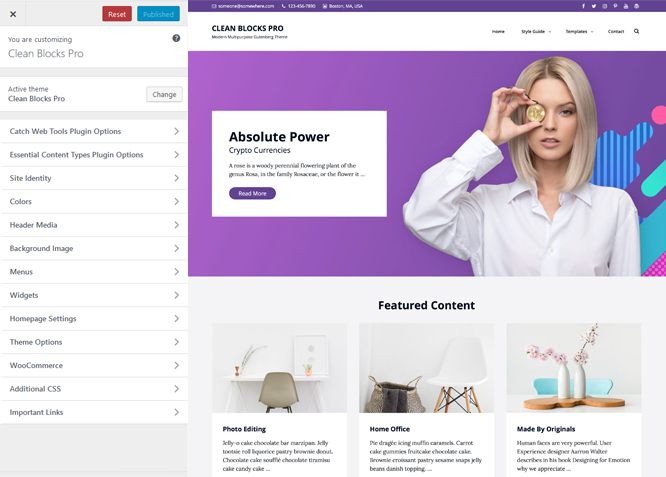#How to install theme?
Go to this link
#How to update theme to the latest version?
Go to this link
#Always Set Featured Images
This theme relies heavily on Featured Images. If your post is missing a Featured Image, the post image will not show up on homepage, on archived pages and on Featured Page Slider Content. Click Here to see how to add Featured Image in your Post/Page.
Image Sizes in px:#
Custom Header
Width: 1920
Height: 822
Archive image left/right
Width: 480
Height: 270
Portfolio/Featured Content
Width: 666
Height: 444
Slider Image:
Width: 1920
Height: 822
Hero Content:
Width: 730
Height: 547
Testimonial/Services:
Width: 100
Height: 100
Team:
Width: 666
Height: 888
Customizer (Theme Options) #
You can customize this theme using cool additional features through Customizer at “Appearance => Customize” from your WordPress Dashboard.
#How to add Logo?
Go to this link
#How to enable/disable Site Title and Tagline
Go to this link
#How to add Site Icon (Favicon/Web Clip Icon)?
Go to this link
#Color
Go to this link
Go to this link
Go to this link
Clean Blocks Pro offers exciting Menu Options! This theme supports and recommends using “Custom Menus”. You can create Custom Menu through “Appearance => Menus” from your WordPress Dashboard.
Go to this linkto know how to add custom menu
Select Menu Locations
You can assign your custom menu in 5 different locations. You assign it either from “Appearance => Customize => Menus => Manage Location” or from “Appearance => Menus => Manage Location”
Select your menu as Social Top Menu to display social menu on top
Select your Custom Menu as Primary Menu to display it as the Main Menu, which will replace the default Page Menu
Select Social Primary Menu
Select your menu as Footer Menu to display in footer
Select your custom menu as Social Footer Menu to display Menu in Footer Area
Select Social on Contact Info
Go to this link
Clean Blocks supports Contact info as Contact Info(Left Section) and Contact Info Form(Right Section)
- Go to Appearance => Customize => Theme Options => Contact Info
- There you can find Contanct Info (Left Section) and Contact Info(Right Section)
- Enable left section or right section as per your need
- After enabaling option you will find list of options to fill in, so fill up as per your requirement
- Finally save and publish
#How to Change the Excerpt Length and Read More Text?
Go to this link
#Featured Content
Clean Blocks Pro supports 5 featured content types to choose from: 1. Post, 2. Page, 3. Category and 4. Custom. 5.Custom Post Type(requires Essential Content Type Plugin ). For Featured Content Options, go to “Appearance => Customize => Theme Options => Featured Content”
Go to this link
#Featured Slider
Clean Blocks Pro supports 4 featured slider types they are: 1. Post , 2. Page, 3. Category and 4. Custom. For Featured Slider Options, go to “Appearance => Customize => Theme Options =>Featured Slider”.
Go to this link
#How to select different font for different sections?
Go to this link
Go to this link
Note: To reset Footer Content check option “Check to reset Footer Content”
#Hero Content
Clean Blocks Pro supports 4 Hero Content types to choose from:1. Post , 2. Page, 3. Category and 4. Custom. For Hero Content Options, go to “Appearance => Customize => Theme Options => Hero Content Options”.
Go to this link
#How to Set Certain Categories to Display in Homepage/Frontpage?
Go to this link
#Layout Options
Clean Blocks Pro has 2 Site Layout, 4 Default Layout, 4 Homepage/Archive Layout, 4 Homepage Post Column, 4 Blog/Archive Layout, 4 Blog/Archive Posts Column, 3 Single Page/Post Image and 4 Woocommerce Layout options image layout to choose from “Appearance => Customize => Theme Options => Layout Options”
Site Layout
Once you are in Layout Options, you can Check the option below “Site Layout” which will set your site layout.
Default Layout
Once you are in Layout Options, you can Check the box below “Default Layout Options” which will set our site layout. Further, you have the choice of selecting custom layout for individual pages and posts through “Clean Blocks Options => Layout Options”, which you shall find below individual posts and pages, when you click on them for adding/editing
Homepage/Archive Layout
Once you are in Layout Options, you can Check the box below “Homepage/Archive Layout” which will set our layout for Homepage/Archive Page. Further, you have the choice of selecting custom layout for individual pages and posts through “Clean Blocks Options => Layout Options”, which you shall find below individual posts and pages, when you click on them for adding/editing
Blog/Archive Layout
Once you are in Layout Options, you can Check the box below “Blog/Archive Layout” which will set our blog/archive layout.
WooCommerce Layout
Select layout for your WooCommerce pages. Option to choose from 4 Layout Options: i. Left Sidebar(Primary Sidebar,Content), ii. No Sidebar, iii. No Sidebar:Full Width and iv. Right Sidebar(Content,Primary Sidebar)
#How to add logo slider?
Go to this link
- Go to Appearance => Customize => Theme Options => Menu Options
- Edit mobile menu label under “Header Top Mobile Menu Label”, Header Right Mobile Menu Label and “Primary Mobile Menu Label” as per your need
- Further option to enable/disabel primary menu and enable disable search in primary meu
- Finally, click on “Save & Publish”
Go to this link
#Portfolio
Clean Blocks Pro supports 5 Portfolio types to choose from: 1. Post , 2. Page, 3. Custom, 4. Category and 5. Custom Post Type.
Go to this link
- Go to this link
- Further option to change content position, enable/disable wrap text with frame and change text to dark
- Finally, click on “Save & Publish”
Go to this link
#How to change default text in search box?
Go to this link
#How use section sorter?
The Sections Sorter is a feature that allows you to organize various sections on your website by manually sorting them. You can now rearrange and put forward the section that you want your visitors to see first.
You can sort the sections of your theme by visiting Customize => Theme Options => Sections Sorter. Simply drag and drop the sections to your desired position and display them orderly. Also, another cool feature in this option is that you can not only rearrange the order but also can quickly edit those sections from Sections Sorter option if you want any changes.
#Services
Clean Blocks Pro supports 5 services types they are: 1. Post, 2. Page, 3. Category, 4. Custom and 5. Custom Post Types. For Services, go to “Appearance => Customize => Services”.
Go to this link
#How to add stats in theme?
Go to this link
#How to add sticky in theme?
- Go to “Customize=> Theme Options =>Sticky Playlist”
- Under “Type” choose Page, Post or Category as per you need
- If you choose “Page” as type then under “Page” choose the page you want to display as sticky playlist
- If you choose “Post” as type then under “Post” choose the post you want to display as sticky playlist
- If you choose “Category” as type then under “Category” choose the categories you want to display as sticky playlist
- To add playlist, open the edit page of post,page or category you have selected, on the left hand side you will find “Add Media” button click on that
Inside “Add Media” you will find Create Audio Playlist option, from there you can choose you audio to add in sticky playlist
- Finally, “Save & Publish”
#Testimonials
Clean Blocks Pro supports 5 Testimonial types to choose from: 1. Post , 2. Page, 3. Image, 4. Category and 5. Custom Post Type.
Go to this link
#How to add Team in theme?
Clean Blocks Pro Supports team as Post, Page, Category, Image and Custom Post Types.
Go to this link
#How to enable/disable update notifications?
Go to this link
#How to enable/disable Zoom, Lightbox and Slider effects for WooCommerce Product Gallery? #
Go to this link
#Content Types
If you want content type option in your theme you can use our free plugin Essential Content Type. The details are listed below:
Essential Content Type #
You can install our free plugin Essential Content Type from this link and follow the steps provided by the link.
#How to use Featured Content using Custom Post Type?
Go to this link
#How to add Testimonials in Homepage/Frontpage using Essential Content Type?
Go to this link
#How to add Portfolio in Homepage/Frontpage using Essential Content Type?
Go to this link
#How to add Services using custom post types?
Go to this link
Clean Blocks Pro currently has 17 widgetized (Sidebar) areas thay are: Sidebar, Footer One, Footer Two, Footer Three, Footer Four, WooCommerce Sidebar, 404 Page Not Found Content, Optional Homepage Sidebar, Optional Archive Sidebar, Optional Page Sidebar, Optional Post Sidebar, Optional Sidebar One, Optional Sidebar Two, Optional Sidebar Three, Content Bottom1 and Content Bottom 2 Newsletter. Go to “Appearance => Widgets” or “Appearance => Customize => Widgets” in WordPress.
Clean Blocks Pro supports CT: Social Icons. You can add widget in widget area as per your need.
You can add widgets to your widget area from two location
Go to this link for more detail.
#How to add “Social Icon” in widget area(CT:Social Icon)?
This widget is used to add social icons as a widget.
- Add CT:Social Icon to desired widget area. More Info
- Add “Title” under the respective field.
- Finally, click on “Save & Publish”
#Additional CSS
You can add your custom CSS that will overwrite the theme CSS for further design customization through “Appearance => Customize => Additional CSS”, in your WordPress Dashboard.
Note: If you are doing heavy customization and adding lot of custom css then we recommended to build Child Theme and add it in your child theme style.css file. Read More about child theme…
Go to this link for more detail
#Translating Your Theme with WPML
Go to this link for more detail
Recommended Plugins
* Catch Web Tools for Webmaster Tools
* To Top
* Catch IDs
* Essential Content Type
* Contact Form 7 for Contact Form
* WooCommerce for E-commerce
* WPML for multi-language
* WP-PageNavi for Numeric Pagination
* Regenerate Thumbnails to for Regenerating Thumbnails
* Jetpack for Infinite Scroll, Gallery, Stats, Titled Gallery, Image CDN and many more