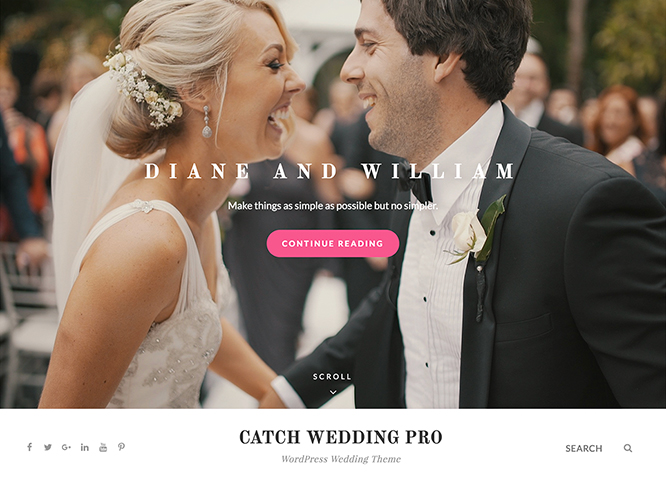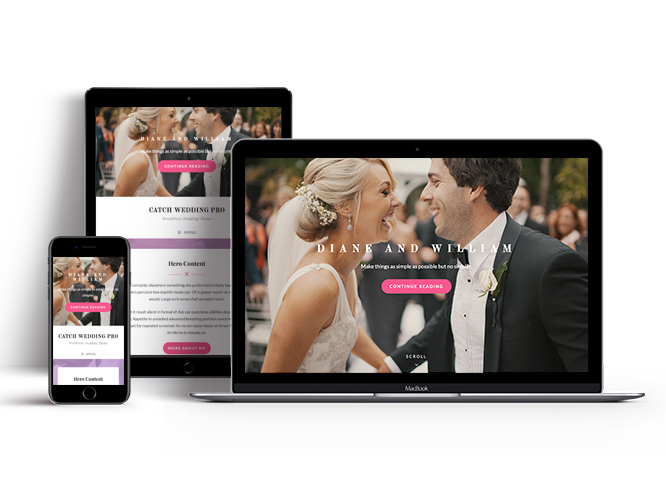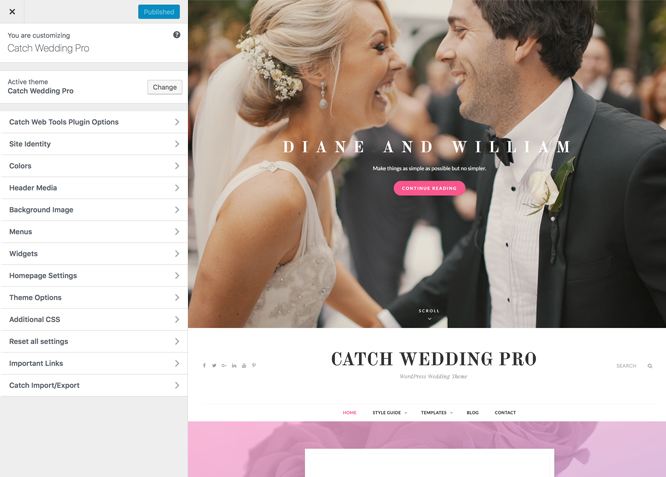#How to install theme?
Go to this link
#How to update theme to the latest version?
Go to this link
Always Set Featured Images
This theme relies heavily on Featured Images. If your post is missing a Featured Image, the post image will not show up on homepage, on archived pages and on Featured Page Slider Content. Click Here to see how to add Featured Image in your Post/Page.
#Image Sizes in px:
Post Thumbnail
Width: 606
Height: flexible
Featured Slider/ Promotion Headline
Width: 1920
Height: 1080
Featured Content
Width: 606
Height: 455
Hero Content
Width: 730
Height: 547
Guest Book
Width: 606
Height: 808
Events
Width: 50
Height: 50
Accommodation
Width: 20
Height: 20
Countdown
Width: 606
Height: 606
Header Media
Width: 1920
Height :1080
Header Media(Inner Page)
Width: 1920
Height :480
#How to add Featured Image in Post/Page?
Go to this link.
#Regenerate Thumbnails
For regenerate thumbnails got to this link
Catch Wedding Pro supports 16 widgetized (Sidebar) areas that are 1.Sidebar, 2. Footer Area One, 3. Footer Area Two, 4. Footer Area Three, 5. Footer Area Four, 6. Content Bottom1, 7. Content Bottom 2, 8. 404 Page Not Found Content, 9. Optional Homepage Sidebar, 10. Optional Archive Sidebar, 11. Optional Page Sidebar, 12. Optional Post Sidebar, 13. Optional Sidebar One, 14. Optional Sidebar Two, 15. Optional Sidebar Three and 16. Instagram. Go to “Appearance => Customize => Widgets” in WordPress.
Catch Wedding Pro offers exciting Menu Options! This theme supports and recommends using “Custom Menus”. You can create Custom Menu through “Appearance => Menus” from your WordPress Dashboard.
Select Menu Locations
You can assign your custom menu in 5 different locations. You assign it either from “Appearance => Customize => Menus => Manage Location” or from “Appearance => Menus => Manage Location”
Select your Custom Menu as Primary Menu to display it as the Main Menu, which will replace the default Page Menu
Select your custom menu as Secondary Menu to display Menu below Primary Menu
Select your menu as Social Header Right Menu to display Menu in Right side
Select your custom menu as Footer Menu to display Menu in Footer Area
#Customizer (Theme Options)
You can customize this theme using cool additional features through Customizer at “Appearance => Customize” from your WordPress Dashboard
#How to add Logo?
Go to this link
#How to enable/disable Site Title and Tagline
Go to this link
#How to add Site Icon (Favicon/Web Clip Icon)?
Go to this link
Go to this link
#How to Change and Enable Custom Header Image?
Go to this link
#Accommodation
Catch Wedding Pro supports Accommodation of option, with this feature you can add where the guest can stay, add map, add highlight text as well. This feature supports Page, Post, Category and Custom as accommodation.
Follow the following steps to add this feature:
- Go to “Appearance => Customize => Theme Options => Accommodations”
- Enable accommodation under “Enable On” option
- Then change Title, Description and Highlight Text as per your need
- Under Type choose “Post, Page, Category and Custom”
- If you select Post as Accommodation, choose Post under Post 1, Post 2 and so on
- If you select Page as Accommodation, choose Page under Page 1, Page 2 and so on
- If you select Category as Accommodation, choose categories under Select Categories
- If you select Custom as Accommodation, then, under Item #1, Item #2 and so on add “Title”, “Image” as per your need
- Finally, click on “Save & Publish”
Go to this link
#Countdown
Catch Wedding Pro allows you to add countdown feature in your website. Here you can add starting and ending date and time of your event.
Follow the following steps to add this feature:
- Go to “Appearance => Customize => Theme Options => Countdown”
- Enable countdown feature under selecting option “Enable on”
- Then choose the layout to display your timings
- Change the Title and subtitle according to your desire
- Then under Start date/time, add the date and timings(It must be before before todays date)
- Again under End Date/Time, add the date and timings(It must be after todays date)
- Finally, click on “Save & Publish”
#Events
Catch wedding pro supports Page, Post, Category and Custom as event.
Go to this link for event
#How to Change the Excerpt Length and Read More Text?
Go to this link
#Featured Content
Catch Wedding Pro supports 5 featured content types to choose from: 1. Post, 2. Page, 3. Category, 4.Custom and 5. Custom Post Type . For Featured Content Options, go to “Appearance => Customize => Featured Content”.
Go to this link
#How to use Featured Content using Custom Post Type?
Go to this link
#Featured Slider
Catch Wedding Pro supports 4 featured slider types they are: 1. Post , 2. Page, 3. Category and 4. Custom. For Featured Slider Options, go to “Appearance => Customize => Theme Options =>Featured Slider”.
Go to this link for featured slider.
#Featured Video
Catch Wedding Pro supports featured video feature. This option allows you to add Videos related to your event.
- Go to “Appearance => Customize => Theme Options => Featured Video”
- Enable featured video by selecting option under “Enable On”
- Then select the background, layout, lightbox option, title and archive content for your video as per your desire
- Select the number of video you want to show as by selecting option under “No of Featured Video”
- Add Video Url under option Video Url 1, Video Url 2 and so on
- Finally, click on “Save & Publish”
#How to select different font for different sections?
Go to this link
Go to this link
Note: To reset Footer Content check option “Check to reset Footer Content”
#How to add Gallery?
Catch Wedding Pro support Gallery feature in the theme. You can choose Post, Page and Category type as your gallery.
- Go to “Appearence => Customize => Theme Options => Gallery”
- Under type select Page, Post or Category as per your desire
- If you select type as Page, then select the page you want to display as gallery
- If you select type as Post then select the post you want to display as gallery
- If you select type as category then select the category you want to display as gallery
- Finally click on “Save and Publish”
Note: Create gallery on page or post by click on option create gallery which is on the top left side of page and post option
#How to Guest book?
Catch Wedding Pro supports Post, Page, Category and Custom type as guest book. This feature allows you to add guest list and few word from them as well.
Follow the following steps to add this feature:
- Go to “Appearance => Customize => Theme Options => Guest Book”
- Enable guest book option under “Enable On” option
- Then change Headline, Sub-headline and Number of items as per your need
- Under Type choose “Post, Page, Category and Custom”
- If you select Post as guest book, choose Post under Post 1, Post 2 and so on, further option to add social links of the guest up to 4 links
- If you select Page as guest book, choose Guest Book Page under Page 1, Guest Book Page 2 and so on, further option to add social links of the guest up to 4 links
- If you select Category as guest book, choose categories under Select Categories, further option to add social links of the guest up to 4 links
- If you select Custom as guest book, then, under Guest #1, Guest #2 and so on add “Title”, “Relation”, “Content” and social links of the guest up to 4 links as per your need
- Finally, click on “Save & Publish”
#Hero Content
Catch Wedding Pro supports 4 Hero Content types to choose from:1. Post , 2. Page, 3. Category and 4. Custom. For Hero Content Options, go to “Appearance => Customize => Theme Options => Hero Content Options”.
Go to this link
#Layout Options
Catch Wedding Pro has 2 Site Layout, 4 Default Layout, 4 Homepage/Archive Layout, 4 Single Page/Post Image and 4 Woocommerce Layout options image layout to choose from “Appearance => Customize => Theme Options => Layout Options”
Site Layout
Once you are in Layout Options, you can Check the option below “Site Layout” which will set your site layout.
Default Layout
Once you are in Layout Options, you can Check the box below “Default Layout Options” which will set our site layout. Further, you have the choice of selecting custom layout for individual pages and posts through “Catch Wedding Options => Layout Options”, which you shall find below individual posts and pages, when you click on them for adding/editing
Homepage/Archive Layout
Once you are in Layout Options, you can Check the box below “Homepage/Archive Layout” which will set our layout for Homepage/Archive Page. Further, you have the choice of selecting custom layout for individual pages and posts through “Catch Wedding Options => Layout Options”, which you shall find below individual posts and pages, when you click on them for adding/editing
Single Page/Post Image Layout
Once you are in Layout Options, you can Check the box below “Single Page/Post Image Layout” which will set our posts/page image layout. Further, you have the choice of selecting Single Page/Post Image Layout for individual pages and posts through “higher-education Options => Single Page/Post Image Layout”, which you shall find below individual posts and pages, when you click on them for adding/editing.
WooCommerce Layout
Select layout for your WooCommerce pages. Option to choose from 4 Layout Options: i. Left Sidebar(Primary Sidebar,Content), ii. No Sidebar, iii. No Sidebar:Full Width and iv. Right Sidebar(Content,Primary Sidebar)
Catch Wedding Pro supports extra menu option. Go to “Appearance => Customize=> Theme Options=> Menu Options”. Under this option you will find:
- Option to enable/disable primary menu
- Option to enable/disable search
- Option to change Primary Mobile Menu Label
#How to add Logo Slider?
Go to this link
Go to this link
#How to add portfolio?
Catch Wedding supports Page, Post, Category, Custom and Custom Post Type as Portfolio.
Go to this link
#How to add portfolio using Custom Post Type?
Go to this link
Go to this link
Go to this link
#How to change default text in search box?
Go to this link
#Section Sorter
Catch Wedding Pro supports section sorter.
The Sections Sorter is a feature that allows you to organize various sections on your website by manually sorting them. You can now rearrange and put forward the section that you want your visitors to see first.
You can sort the sections of your website by visiting Customize => Theme Options => Sections Sorter. Simply drag and drop the sections to your desired position and display them orderly. Also, another cool feature in this option is that you can not only rearrange the order but also can quickly edit those sections from Sections Sorter option if you want any changes.
#How to add service?
Catch Wedding supports Page, Post, Category, Custom and Custom Post Type as Service.
Go to this link
#How to add service using Custom Post Type?
Go to this link
#How to add story in theme?
Catch Wedding Pro supports Page, Post, Category and Custom as Story.
In this section, you can let your website visitors know how you and your better half decided, in simple words, flaunt your “story” in the Story section available in Catch Wedding Pro.
- Go to “Appearance => Customize => Theme Options=> Story
- Enable Story by selecting option under “Enable on”
- Select type as “Post, Page, Category or Custom” as per your need
- Further option to change headline, sub headline and number of items
- Finally, Save and Publish
#How to add testimonial?
Catch Wedding supports Page, Post, Category, Custom and Custom Post Type as Testimonial.
Go to this link
#How to add testimonial using Custom Post Type?
Go to this link
#How to enable/disable update notifications?
Go to this link
#How to enable/disable Zoom, Lightbox and Slider effects for WooCommerce Product Gallery? #
Go to this link
Catch Wedding Pro has 2 Widgets to choose from. They are: 1. CT: History Widgets and 2. CT: Social Icons. You can add widget in widget area as per your need.
You can add widgets to your widget area from two location
Go to this link for more detail.
#Additional CSS
Go to this link for more detail.
Go to this link for more detail
#Translating Your Theme with WPML
Go to this link for more detail
Recommended Plugins
* Catch Web Tools for Webmaster Tools
* To Top
* Catch IDs
* Essential Content Type
* Contact Form 7 for Contact Form
* WooCommerce for E-commerce
* WPML for multi-language
* WP-PageNavi for Numeric Pagination
* Regenerate Thumbnails to for Regenerating Thumbnails
* Jetpack for Infinite Scroll, Gallery, Stats, Titled Gallery, Image CDN and many more