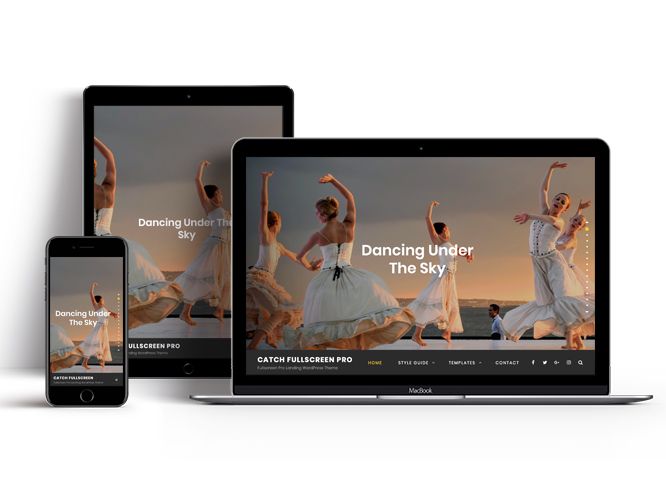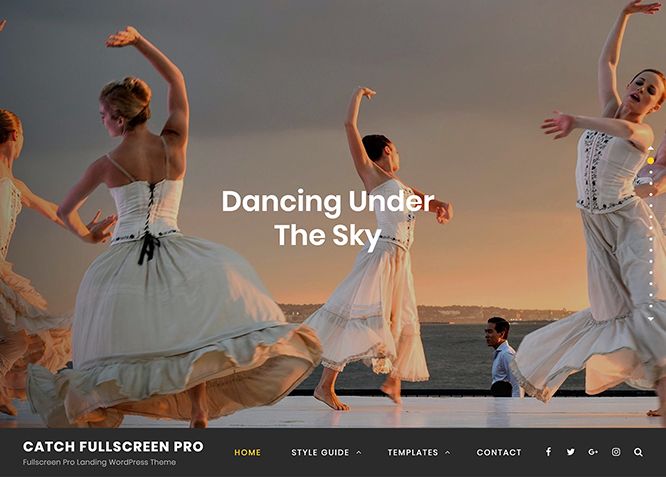How to install theme?
Go to this link
How to update theme to the latest version?
Go to this link
Always Set Featured Images
This theme relies heavily on Featured Images. If your post is missing a Featured Image, the post image will not show up on homepage, on archived pages and on Featured Page Slider Content. Click Here to see how to add Featured Image in your Post/Page.
Customizer (Theme Options)
You can customize this theme using cool additional features through Customizer at “Appearance => Customize” from your WordPress Dashboard.
Image Sizes in px:
Custom Header
Width: 1920
Height: 822
Post Thumbnail
Width: 1990
Height: 556
Featured
Width: 666
Height: 500
Slider Image/Promotional Headline:
Width: 1920
Height: 1080
Team
Width: 270
Height: 270
Archive Image(Left/Right)
Width: 480
Height 480
Hero Content:
Width: 960
Height: 720
Testimonial:
Width: 100
Height: 100
How to add Featured Image in Post/Page?
Go to this link.
Regenerate Thumbnails
For regenerate thumbnails got to this link
Customizer (Theme Options)
You can customize this theme using cool additional features through Customizer at “Appearance => Customize” from your WordPress Dashboard.
How to add Logo?
Go to this link
How to enable/disable Site Title and Tagline
Go to this link
How to add Site Icon (Favicon/Web Clip Icon)?
Go to this link
Color
Catch Fullscreen Pro have base color scheme and different options to choose from for each content. Options to choose from Basic Colors, Featured Content color, Gallery Color, Hero Color, Portfolio Color, Promotion Color, Service Color, Team Color and Testimonial Color
Go to this link
How to add Header Video?
Go to this link
How to add Header Image?
Go to this link
Menus
Catch Fullscreen Pro offers exciting Menu Options! This theme supports and recommends using “Custom Menus”. You can create Custom Menu through “Appearance => Menus” from your WordPress Dashboard.
Go to this linkto know how to add custom menu
Select Menu Locations
You can assign your custom menu in 4 different locations. You assign it either from “Appearance => Customize => Menus => Manage Location” or from “Appearance => Menus => Manage Location”
Select your menu as Social on Primary Menu
Select Footer Menu
Social Footer Menu to select
Breadcrumb
Go to this link
Comment Options
Go to this link
How to Change the Excerpt Length and Read More Text?
Go to this link
Featured Content
Catch Fullscreen Pro supports 5 featured content types, 1. Post, 2. Page, 3. Category and 4. Custom. 5.Custom Post Type(requires Essential Content Type Plugin ).
For Featured Content Options, go to “Appearance => Customize => Theme Options => Featured Content”
Go to this link
Featured Slider
Catch Fullscreen Pro supports 4 featured slider including, 1. Post , 2. Page, 3. Category and 4. Custom. For Featured Slider Options, go to “Appearance => Customize => Theme Options =>Featured Slider”.
Go to this link
FullPage Options
Catch Fullscreen Pro supports FullPage options for Desktop Navigation and Mobile Navigation. Go to “Appearance => Customize => Theme Options =>FullPage Options”.
- If you want to change Desktop Navigation, check option “On Header” or “On Page Right” or “Disable” as per your need
- If you want to change Mobile Navigation, check option “On Header” or “On Page Right” or “Disable”as per your need
- Further option to enable/disable Scroll bar
- Finally, click on “Publish”
How to select different font for different sections?
Go to this link
How to edit Footer Content?
Go to this link
Note: To reset Footer Content check option “Check to reset Footer Content”
How to add Gallery in theme?
Catch Fullscreen Pro supports Page, Post and Category as Gallery.
Go to this link
Hero Content
Catch Fullscreen Pro supports 4 Hero Content types to choose from, 1. Post , 2. Page, 3. Category and 4. Custom. For Hero Content Options, go to “Appearance => Customize => Theme Options => Hero Content Options”.
Go to this link
How to Set Certain Categories to Display in Homepage/Frontpage?
Go to this link
Further options in Catch Fullscreen Pro
- Enable/disable Recent Posts/Content on homepage
- Edit Tagline, Recent Posts Title, Posts Page Header Text, Recent Header Text
- Enable/Disable Recent Posts on Static Page
Layout Options
Catch Fullscreen Pro has 2 Site Layout, 4 Default Layout, 4 Archive Layout, 3 Homepage Posts Content Alignment, 2 Homepage Post Content Background, 4 Archive Content Layout, 4 Single Page/Post Image Layout and 4 Woocommerce Layout options image layout to choose from “Appearance => Customize => Theme Options => Layout Options”
Site Layout
Once you are in Layout Options, you can Check the option below “Site Layout” which will set your site layout.
Default Layout
Once you are in Layout Options, you can Check the option below “Default Layout Options” which will set our site layout. Further, you have the choice of selecting custom layout for individual pages and posts through “Catch Fullscreen Options => Layout Options”, which you shall find below individual posts and pages, when you click on them for adding/editing
Archive Layout
Once you are in Layout Options, you can Check the option below “Archice Layout” which will set our site layout for Archive Pages, it is not for Homepage
Hoempage Post Content Alignment
Once you are in Layout Options, you can Check the option below “Homepage Post Content Alignment” which will set our site layout for Homepage Posts
Archive Content Layout
Once you are in Layout Options, you can Check the option below “Archive Content Layout” which will set our layout for Archive Page. Further, you have the choice of selecting custom layout for individual pages and posts through “Catch Fullscreen Options => Layout Options”, which you shall find below individual posts and pages, when you click on them for adding/editing
Single Page/Post Image Layout
Once you are in Layout Options, you can Check the option below “Single Page/Post Image Layout” which will set our posts/page image layout. Further, you have the choice of selecting Single Page/Post Image Layout for individual pages and posts through “Catch Fullscreen Options => Single Page/Post Image Layout”, which you shall find below individual posts and pages, when you click on them for adding/editing.
WooCommerce Layout
Select layout for your WooCommerce pages. Option to choose from 4 Layout Options: i. Left Sidebar(Primary Sidebar,Content), ii. No Sidebar, iii. No Sidebar:Full Width and iv. Right Sidebar(Content,Primary Sidebar)
How to choose different menu style?
- Go to Appearance => Customize => Theme Options => Menu Style
- Under “Menu Style”, choose Modern or Classic style as per your need
- Finally, click on “Save & Publish”
Note: Further option to enable/disable Primary Menu, enable/disable search in Primary Menu and enable/disable sticky menu
Promotion Headline
Go to this link
Note: Further option to change Background Image Overlay, Content Position, display content and enable/disable box design wrap test with frame
How to enable/disable Scrollup feature?
Go to this link
How to change default text in search box?
Go to this link
Services
Catch Fullscreen Pro supports 5 services types including, 1. Post, 2. Page, 3. Category, 4. Custom and 5. Custom Post Types. For Services, go to “Appearance => Customize => Services”.
Go to this link
Portfolio
Catch Fullscreen Pro supports 5 Portfolio types to choose from, 1. Post , 2. Page, 3. Custom, 4. Category and 5. Custom Post Type.
Go to this link
How to change Pagination Options?
Go to this link
Testimonials
Catch Fullscreen Pro supports 5 Testimonial types to choose from: 1. Post , 2. Page, 3. Image, 4. Category and 5. Custom Post Type.
Go to this link
How to enable/disable Zoom, Lightbox and Slider effects for WooCommerce Product Gallery? “>
Go to this link
Content Types
If you want content type option in your theme you can use our free plugin Essential Content Type. The details are listed below:
Essential Content Type
You can install our free plugin Essential Content Type from this link and follow the steps provided by the link.
How to use Featured Content using Custom Post Type?
Go to this link
#How to add Testimonials in Homepage/Frontpage using Essential Content Type?
Go to this link
How to add Portfolio in Homepage/Frontpage using Essential Content Type?
Go to this link
How to add Services using custom post types?
Go to this link
Widget Area (Sidebar)
Catch Fullscreen Pro currently has 15 widgetized (Sidebar) areas thay are: 1. Sidebar, 2. Footer One, 3. Footer Two, 4. Footer Three, 5. Footer Four, 6. WooCommerce Sidebar, 7. Content Bottom1, 8. Content Bottom2, 9. 404 Page Not Found Content, 10. Optional Homepage Sidebar, 11. Optional Archive Sidebar, 12. Optional Page Sidebar, 13. Optional Post Sidebar, 14. Optional Sidebar One, 15. Optional Sidebar Two and 16. Optional Sidebar Three. Go to “Appearance => Widgets” or “Appearance => Customize => Widgets” in WordPress.
Widgets
Catch Fullscreen Pro supports CT: Social Icons. You can add widget in widget area as per your need.
How to add Widgets in widget area?
You can add widgets to your widget area from two location
Go to this link for more detail.
How to add “Social Icon” in widget area(CT:Social Icon)?
This widget is used to add social icons as a widget.
- Add CT:Social Icon to desired widget area. More Info
- Add “Title” under the respective field.
- Finally, click on “Save & Publish”
Additional CSS
You can add your custom CSS that will overwrite the theme CSS for further design customization through “Appearance => Customize => Additional CSS”, in your WordPress Dashboard.
Note: If you are doing heavy customization and adding lot of custom css then we recommended to build Child Theme and add it in your child theme style.css file. Read More about child theme…
Webmaster Tools
Go to this link for more detail
Translating Your Theme with WPML
Go to this link for more detail
Recommended Plugins
* Catch Web Tools for Webmaster Tools
* To Top
* Catch IDs
* Essential Content Type
* Catch Dark Mode
* Contact Form 7 for Contact Form
* WooCommerce for E-commerce
* WPML for multi-language
* WP-PageNavi for Numeric Pagination
* Regenerate Thumbnails to for Regenerating Thumbnails
* Jetpack for Infinite Scroll, Gallery, Stats, Titled Gallery, Image CDN and many more