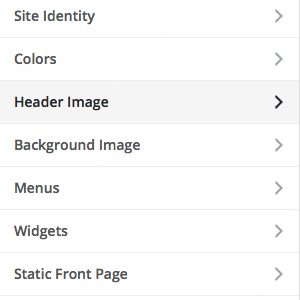Catch Themes is always working hard to keep our themes and plugins up to date with the latest release of WordPress core. We did the same with the release of WordPress 4.5 [Read More about WordPress 4.5 release]. But we have been receiving support requests with users not able to load the Theme Customizer after updating their WordPress and our themes. There can be several causes for this Theme Customizer issue.
Our themes are user-friendly and use the WordPress core Theme Customizer. It’s a great live preview feature to customize your website very easily with only a few clicks in the customizer options panel. You can change various elements of the WordPress theme and see them previewed live before you save your changes.
Here is a list of common reasons for the inability to load theme customizer after updating:
List of Common issues:
If you are facing problems with your Theme Customizer, then please check for these common issues:
- Older Version of WordPress Plugins
- Older Version of WordPress Themes
- WordPress Theme Update issue
- Older Version of WordPress Core
- Check for Plugin Conflicts
- Check your Server PHP and MySQL/MariaDB version
Steps to be taken to solve this issue:
1. Update WordPress Plugins
This is the most common issue for any WordPress website issue. So, first please check for plugin updates and update your plugins to the latest version. Most of the issues are solved with plugin updates. It’s also a best practice to keep your plugins updated for security reasons.
2. Update WordPress Themes
There might be cases where you are using old version of WordPress Theme and latest version of WordPress core, which has depreciated codes in old version of WordPress Themes. So, it’s necessary to update your themes to make it compatible with the latest version of the WordPress core. It’s also a best practice to keep your themes updated for security reasons.
3. WordPress Theme Update issue
Sometimes, an issue might occur when you update your WordPress theme, with the theme not installing properly. To solve this kind of issue. First, activate any other theme like TwentySixteen or any other default theme. Then delete our theme and re-install it. This will solve the issue, if theme was not installed properly when you updated it.
4. Update WordPress Core
There might be cases where issues arise because you are using an old version of WordPress core with the latest version of themes and plugins. New versions of themes and plugins might be using the latest core function which will not be there in your old version of the core. So, it’s necessary to update your WordPress core to make it compatible with these updated WordPress themes and plugins. It’s also a best practice to keep your WordPress core updated for security reasons.
5. Check for Plugin Conflicts
This is a common issue when you are updating your WordPress core, themes and plugins. Plugins are usually large and use huge code of library and script. There might be plugin code/script conflicts with WordPress Core or WordPress Themes. In this case, first visit your plugin site/repository and check “Compatible up to“. It must have the latest version listed. So, if there is a plugin you are using that is not compatible up to latest version, then there might be a conflict. So, try disabling that plugin first and check if it resolves the issue. If the customizer is still not working fine, then disable other plugins one by one until you find the conflicting plugin.
6.Check your Server PHP and MySQL/MariaDB version
WordPress recommends your Website hosting to support PHP version 5.6 or greater, MySQL version 5.6 or greater OR MariaDB version 10.0 or greater. So, check with your Hosting Server support about your PHP and MySQL/MariaDB. If you are using an older version of PHP and MySQL/MariaDB, then you might have issues with Theme Customizer and also may expose your site to security vulnerabilities. Click here to read about WordPress Hosting Requirements to read more about WordPress hosting requirements.
Last Option
If your theme customizer is still not working after Updating WordPress Core, Theme and Plugins and disabling plugins then you can do final try by adding the following code snippet in functions.php of your theme.
remove_action( 'shutdown', 'wp_ob_end_flush_all', 1 );
Contact our Support
Post in our Support Forum
If you are still not able to solve the Theme Customizer issue then you might want to post your question in our free registered Support Forum, where our support team will help you solve the issue. You might want to check our screencast on how to post a question in our support forum [Click Here to view screencast on how to post question our support forum]